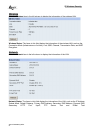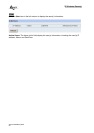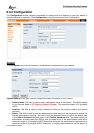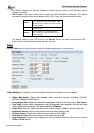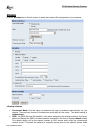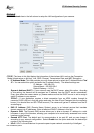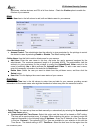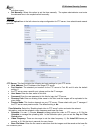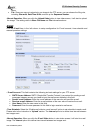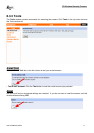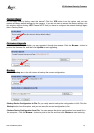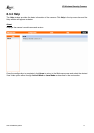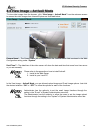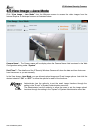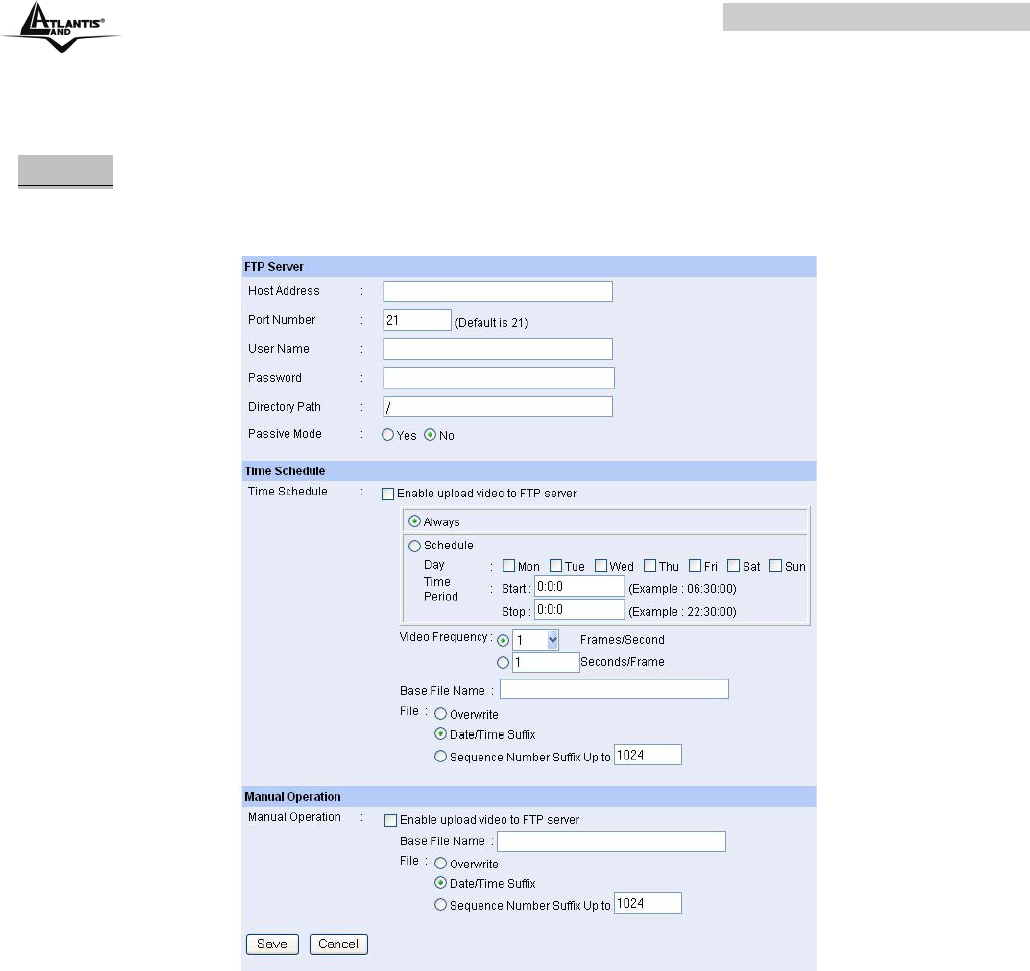
IP Wireless Security Camera
A02-IPCAM-W54_ME01 7
pull-down menu.
• Set Manually: Select this option to set the time manually. The system administrator must enter
the date and time in the respective field manually.
Upload
Click the Upload item in the left column to setup configuration for FTP server, time schedule and manual
operation.
-FTP Server: This field contains the following six basic settings for your FTP server.
• Host Address: The IP Address of the target FTP server.
• Port Number: The standard port number for the FTP server is Port 21, and it’s also the default
setting. If
• the FTP server uses a specific port, please confirm the IT manager.
• User Name: Enter the user name in this field.
• Password: Enter the user password in this field to login the FTP server.
• Directory Path: Enter an existing folder name in this field, and the images will be uploaded to the
given folder.
• Passive Mode: This function depends on your FTP server. Please check with your IT manager if
the FTP server uses passive mode. The default setting is No.
-Time Schedule: Select the “Enable upload video to FTP server” option and enter the relevant
information, such as the schedule, video frequency and base file name.
• Schedule: You can 1.) Choose Always to always upload the video to FTP server, or 2.) Set the
Schedule to manage the uploading task. In the Schedule option, you can set the Day and Time
Period option.
• Video Frequency: There are two ways to set the video frequency: 1.) Set Auto/1/2/3 frames per
second, or 2.) Set the time in seconds for every frame.
• Base File Name: Enter the file name to make sure that the images could be saved as the base file