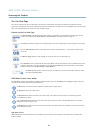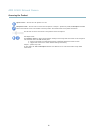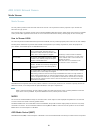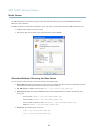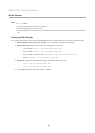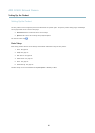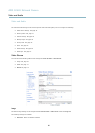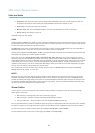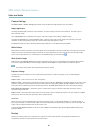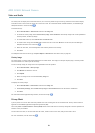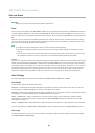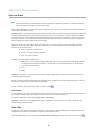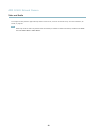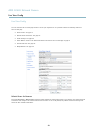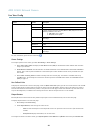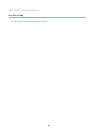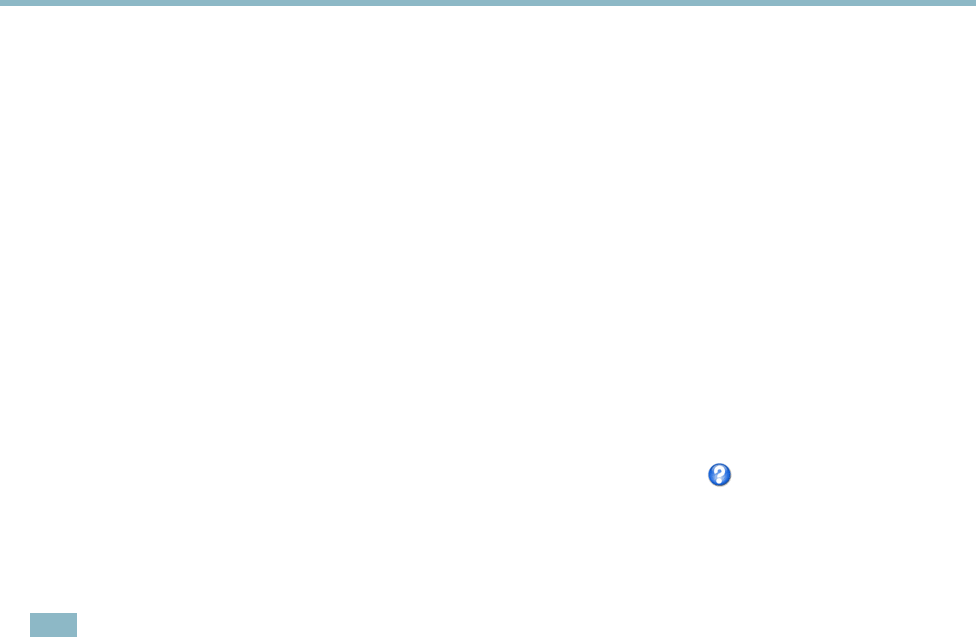
AXIS Q1602 N etwork Camera
Video and Au dio
Camera Settings
The Video & Audio > Camera Settings page provides access to advanced image settings for the Axis product.
Image Appearance
Increasing the Color level increases the color saturation. The value 100 gives maximum color saturatio n. The value 0 gives a
black and white image.
The image Brightness can be adjusted in the range 0–100, where a higher value produces a brighter image.
Increasing the Sharpness can increa se bandwidth usa ge . A sharper image m ight increase image noise especially in low light
conditions. A lower setting reduces image noise, but the whole image will appear less sharp.
The Contrast change s the relative difference between light and dark. It can be adjusted using the slidebar.
White Balance
White balance is used to make colors in the image appear the sam e regar dless of the color tem perature of the light source. The Axis
product can b e set to automatically identify the light source and compensate for its color. Alternatively, select the type of light
source from the drop-down list. For a description of each available setting, see the online help
.
Wide Dynamic Range
Wide dynamic range (Dynamic Contrast) can improve the exposure when there is a considerable contrast between light and dark
areas in the image. Enable WDR in intense ba cklight condi tions. Disable WDR in low light conditions for optimal exposure.
Note
This se tting is only possib le when using automatic exposure control.
Exposure Settings
Configure the exposure settings to s uit the image quality requirements in relatio n to lighting, frame rate and bandwidth
considerations.
Exposure value - Click in the b ar to fine-tune the exposure.
Exposure control - These settings is used to adapt to th
e amount of light used. Automatic is the default s ettings can be used in most
situations. The shutter speed is automatically set to produce optimum image quality. Flicker-free 50 or 60 Hz is used to remove
flicker which can be caused by fluorescent and other light sources. The Hold current option locks the current exposure settings.
Enable Backlight compensation - Enable this option if a bright spot of light, for example a light bulb, causes other areas in
the image to appear too dark.
Exposure zones - This setting
s determines which part of the image is used to calculate the exposure. For most situations, the Auto
setting can be used. For particular requirement, select a predefined a rea.
IR cut filter
The IR cut filter preve
nts infrared (IR) light from reaching the image senso r. In poor lighting conditions, for example a t night, or
when using an IR lamp, set the IR cut filter to Off. This increases light sensitivity and allows the product to “see” infrared lig ht. The
image is shown in black and white when the IR cut filter is off.
If using automatic Exposure control,settheIRcutfilter to Auto to automatically switch between On and Off accordingtothe
lighting
conditions.
Overlay
Overlays are used to provide extra information, for example for forensic video analysis or during product installation and
configuration. Overlays are superimposed over the video stream.
18