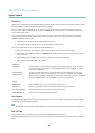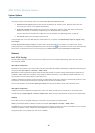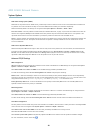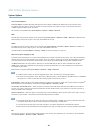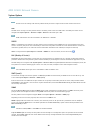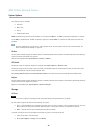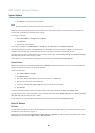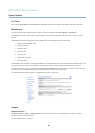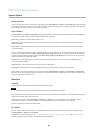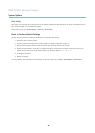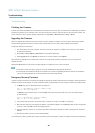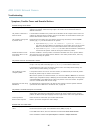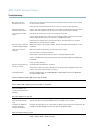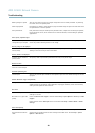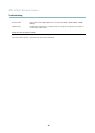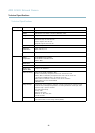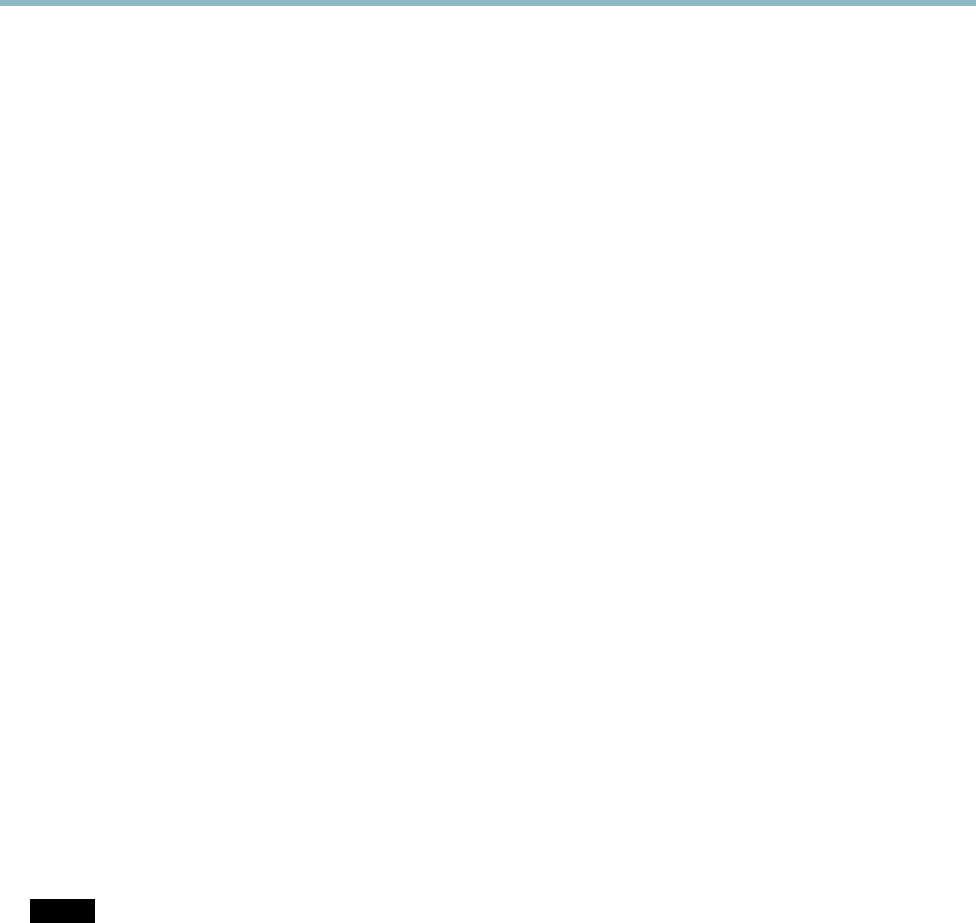
AXIS Q1602 N etwork Camera
System Options
System Overview
To get a n overview of the Axis product’s status and settings, go to System Options > Support > System Overview. Information that
can be found here includes firmw are version, IP address, network and security settings, event settings, image settings and recent log
items. Many of the captions are links to the proper Setup page.
Logs & Reports
The System Options > Support > Logs & Reports page generates logs and reports useful for system analysis a nd troubleshooting. If
contacting Axis Support, please provide a valid Server Report with your query.
System Log - Provides info rmation about system events.
Access Log - Lists all failed attempts to access the pro duct. The Access Log can also be con figured to list all connections to the
product (see below).
Server Report - Provides information about the product status in a pop-up w indow . The Access Log is automatically included
in the Server Report.
You can view or download the server report. Downloading the server report creates a .zip fi le that contains a complete server report
text file in UTF–8 forma t. Select the Include snapshot with default image settings option to include a snapshot of the product’s
Live View that also shows the settings specified under Video Stream>Image>Image Appearance. T he server report .zip file should
always be included when contacting support.
Parameter List - Shows the prod uct's parameters and their current settings. This may prove useful when troub leshooting or
when contacting Axis Support.
Connection List - Lists a ll clients that are currently accessing media streams.
Crash Report - Generates an archive with debugging i nform a tion. The report takes several minutes to generate.
The log levels for the System Log and the Access Log are set under System Options > Support > Logs & Reports > Configuration.
The Access Log can be co nfigu red to l ist a ll connectio ns to the product (se lect C ritica l, W arnings & Info). If required, a different log
level can be used when sending emails.
Advanced
Scripting
Scripting a llows exp eri ence d users to
customize and use their own scripts.
NOTICE
Improper use may cause unexpected behavior and loss of contact with the Axis product.
Axis strongly recom
mends that you do not u se this function unless you understand the consequences. Axis Support does not provide
assistance for problems with customized scripts.
To open the Script Editor, go to System Options > Advanced > Scripting. It is recommended to create a backup file before
customizing th e scripts. If a script cau se s problems, reset the product to its factory default settings, see
page 45
.
For more information, see www.axis.com/developer
Fil
e Upload
F
iles, fo r example web pages and images, can be uploaded to the Axis product a nd used as custom settings. To upload a file, go
to System Options > Advanced > File Upload.
Uploaded files are accessed through http://<ip address>/local/<user>/<file name> where <user> is the
selected user group (view er, operator or administrator) fo r the uploaded file.
44