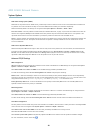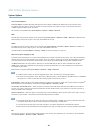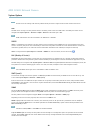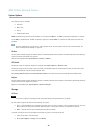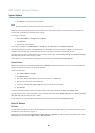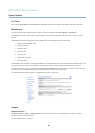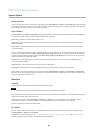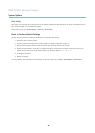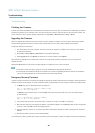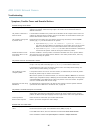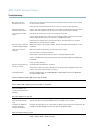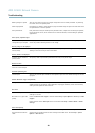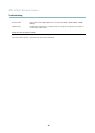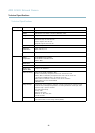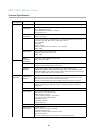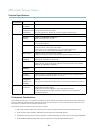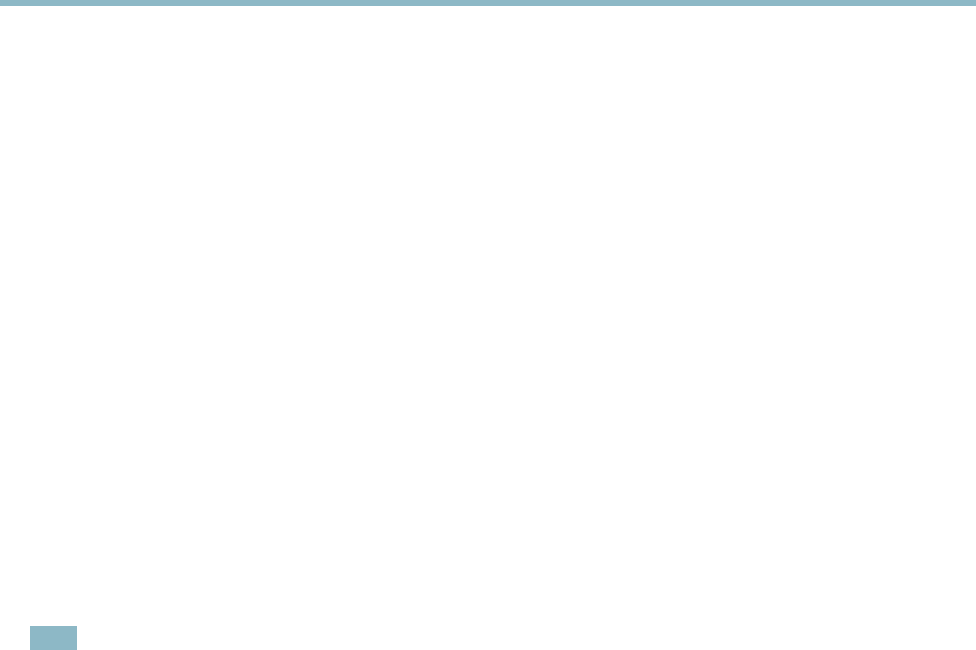
AXIS Q1602 N etwork Camera
Troubleshooting
Troubleshooting
Checking the Firmware
Firmware is software that determi nes the functionality of network devices. One of your first actions w hen tro ubleshooting a problem
should be to check the current firmware version. The latest ver sion m a y conta in a correction that fixesyourparticularproblem.The
current firmwa re vers ion in the Axis product is displayed in the page Setup > Basic Setup and in Setup > About.
Upgrading the Firmware
When you upgrade the product with the latest firmw a re from Axis web site, the product re cei ves the latest functionality available.
Always read the upgrade instr ucti ons and re lease note s available with each new release, be fore upgrading the firmware.
To upgrade, follow these instructions:
1. Save the firmware file to your computer. The latest version of the firmware is available free of charge from Axis website
at www.axis.com/techsup
2. Go to Setup > System Options > Maintenance in the products w eb pages.
3. Under Upgrade Server, click Browse and locate the file on your computer. Click Upgrade.
After starting the upgrade process, a lways wait at least 5–10 minutes before restarting the product, even if you suspect the
upgrade has failed.
AXIS Camera Management can be used for multiple upgrades. See www.axis.com for more inform ation.
Note
• Your dealer reserves the right to charge for any repair attributable to faulty upgrade by the user.
•Preconfigured and customized settings are saved when the firmware is upgraded
(providing the features are availa ble in
the new firmware) although this is not guaranteed by A xis Communications AB.
Emergency Recovery Procedure
If power or network connection is lost during the upgrade, thep rocess fails and the product becomes unresponsive. Flashing red Status
indicator indica tes a failed upgrade. To recover the product, follow the steps below. The serial number is found on the product’s label.
1. In U NIX/Linux, type the follow ing from the command line:
arp -s <IP address> <serial number> temp
ping -s 408 <IP address>
In Windows,typ
e the follow ing from a co mmand/DOS prompt (this may require that you run the command prompt as
an administrator):
arp -s <IP address> <serial number>
ping -l 408 -t <IP address>
2. If the product does not reply in 30 seconds, restart it and wait for a reply. Press C TRL+C to stop Ping.
3. Open a bro wser and type in the product’s IP address. In the page that ap pears, use the Browse button to s elect the upgrade
file to use . Then click Load to restart the upgrade process.
4. After the upgrade is complete (1–10 minutes), the product automatically restarts and shows a steady green on the Status
indicator.
5. Reinstall the product, re fe rring to the Installation Guide.
If the emergency recovery procedure does not get the pro duct up and running again, contact Axis support at www.axis.com/techsup/
46