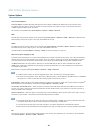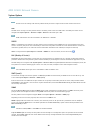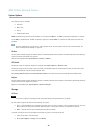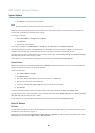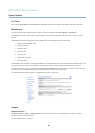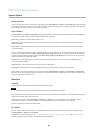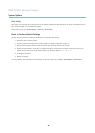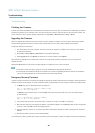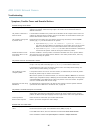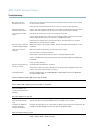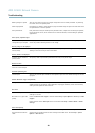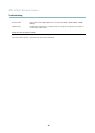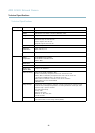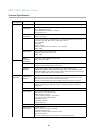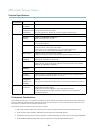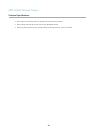AXIS Q1602 N etwork Camera
Troubleshooting
Symptoms, Possible Causes and Remedia l Actions
Problems setting the IP address
When using ARP/Ping
Try the ins talla tion again. The IP address must b e set within two minutes after power has been
applied to the product. Ensure the Ping length is set to 408. See the Installation Guide for
detailed instructions.
The product is locate d on a
different subnet
If the IP address intended for the product and the IP address of the computer used to access the
product are located on different subnets, you will not be able to set the IP a ddress. Contact your
network administrator to obtain an IP address.
The IP address is being u se d
by another device
Disconnect the Axis product from the network. Run the Ping command (in a Command/DOS
window, type ping and the IP address of the product:
•Ifyoureceive:Reply from <IP address>: bytes=32; time=10...
this means that the IP address may already be in use by another device on the network.
Obtain a new IP address from the network administrator and reinstall the product.
•Ifyoureceive:Request timed out, this means that the IP address is available for
use with the Axis product. C heck all cabling and reinstall the product.
Possible IP address conflict
with another device on the
same subnet.
The static IP address in the Axis product is used before the DHCP server sets a dynamic address .
This means that if the same default s tatic IP addressisalsousedbyanotherdevice,theremay
be problems accessing the prod uct.
The product cannot be accessed from a browser
Cannot log in
When HTTPS i s enabled, ensure that the correct protocol (HTTP or HTTPS) is used when attem pting
to log in. You may need to manually type http or https in the browser’s address field.
If the password for root is lost, the product must be reset to the factory default settings. See
Reset to Factory Default Settings, on page 45
.
The IP address has been
changed by DHCP
If the product and the client are on the same network, run AXIS IP U tility to locate the pro duct.
Identify the product using i ts model or serial number.
Move the Axis product to an isolated network, or to one with no DHCP or BOOTP server. Set the IP
address again, using AXIS IP Utility or ARP/Ping (see the Installation Guide). Open the Setup page s
and disabled DH CP in the TCP/IP settings. Return the product to the main network. The product
now h as a fixed IP address that will not change.
Certificate error when using
IEEE 802.1X
For authentication to work p roperly, the date and time settings in the A xis product should be
synchronized with an NTP server. See
Date
& Time, on page 36
.
The product is accessible locally but not externally
Router configuration To configure your router to allow incoming data traffic to the Axis product, enable the NAT-traversal
feature which w ill attempt to automatically configure the router to allow access to the Axis
product, see
NAT traversal (port mapp ing) for IPv4, on page 39
. The router must support UP nP
TM
.
Firewall protection
Check the Internet firewall with your network administrator.
Default router
srequired
Check if you need to configure the router settings.
Problems with the H.264 format
No H.264 displayed in the
client
Check that the relevant H.264 connection methods an d c orr ect interface are enabled in the AMC
Control Panel (strea m ing tab). S e e
AXIS Media Control (AMC), on page 12
.
In the AMC Control Panel, select the H.264 tab a nd click Set to default H.264 decoder.
Check that RTSP is enabled under System Options > Network > TCP/IP > Advanced.
47