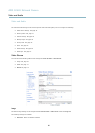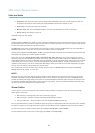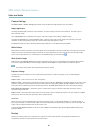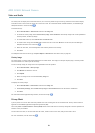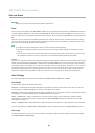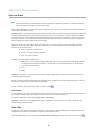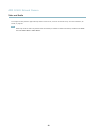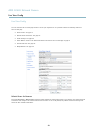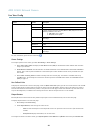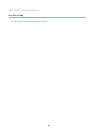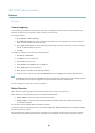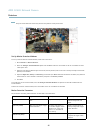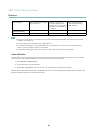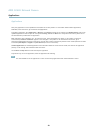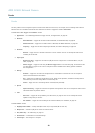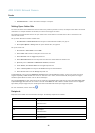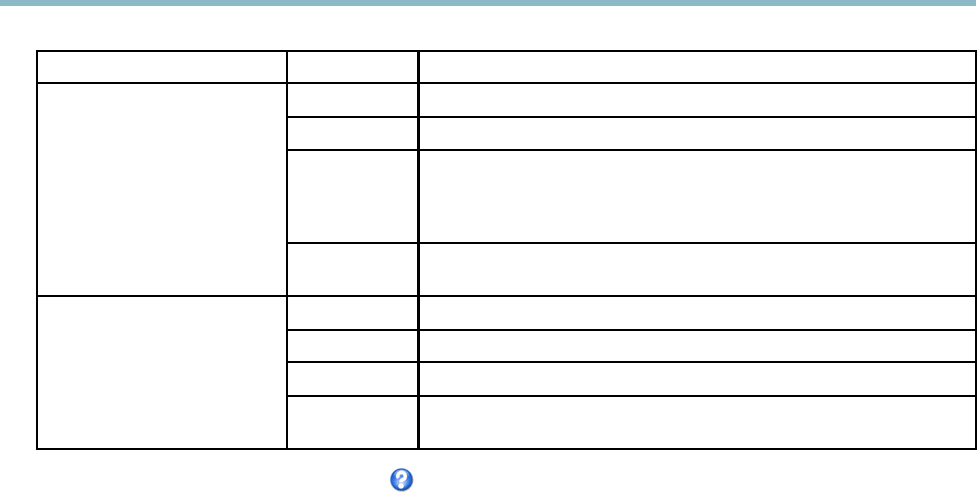
AXIS Q1602 N etwork Camera
Live View Config
Browser Viewer Description
AMC
Recommended viewer in Internet Explorer (H.264/Motion JPEG)
QuickTime
H.264
Java applet
A slow er imaging alternative to AMC (Motion JPEG). Require s one of the
following installed on the client:
• JVM (J2SE) 1.4.2 or higher
• JRE (J2SE) 5.0 o r higher
Windows Internet Explorer
Still image Displays still image s only. Click the Refr esh button in your browser to view a
new image
Server Push
Recommended viewer for other brows ers (Motion JPEG).
QuickTime
H.264
Java applet
A slower imaging alternative to Server Push (Motio n JPEG only).
Other browsers
Still image Displays still image s only. Click the Refr esh button in your browser to view a
new image
For m ore i nform a tion, please s ee the online help .
Viewer Settings
To configure options for the viewer, go to Live View Config > Viewer Settings.
•SelectShow viewer toolbar to display the AXIS Media Control (AMC) or the QuickTime viewer toolbar under the video
image in your browser.
• H.264 decoder installation. The administrator can disable installation of the H.264 decoder included with AXIS Media
Control. This is used to prevent installation of unlicensed copies. Further decoder licenses can be purchased from your
Axis reseller.
•SelectEnable recording button to enable recording from the Live View page. This button is available when using
the AMC view er. The recordings are saved to the location specified in the AMC Control Panel. See
AXIS Media Control
(AMC), on page 12
.
User Defined Links
To display user-defined links in the Live View page, select the Show custom link option, give the link a name and then enter the URL
to link to. When defining a web link do no t remove the 'http://' from the URL address. Custom links can be used to run scripts or
activate external devices connected to the product, or they can link to a web p age . Custom links defined as cgi links will run the
script in the background, in a hidden frame. Defining the link as a web link will open the link in a new window.
Output Buttons
External I/O devices connected to the Axis product’s output ports can be controlled d irectly from the Live View page.
To display o utp u t buttons in the Live View page:
1. Go to Setup > Live View Config.
2. Under Output Buttons, select the type of control to use:
- Pulse activates the output for a defined period of time. The pulse time can be set from 1/100 second to 60
seconds.
- Active/Inactive displays two buttons, one or each action.
To configuretheactiveandinactivestates,gotoSystem O ptions > Ports & Devices > I/O Ports and set the port’s Normal state.
24