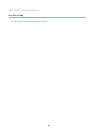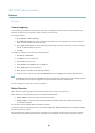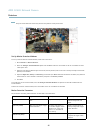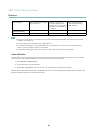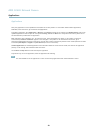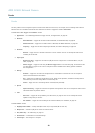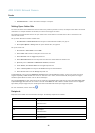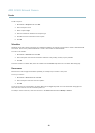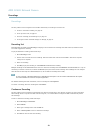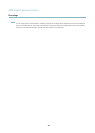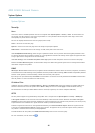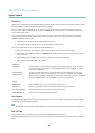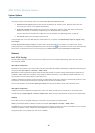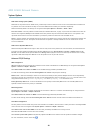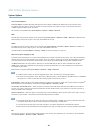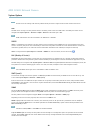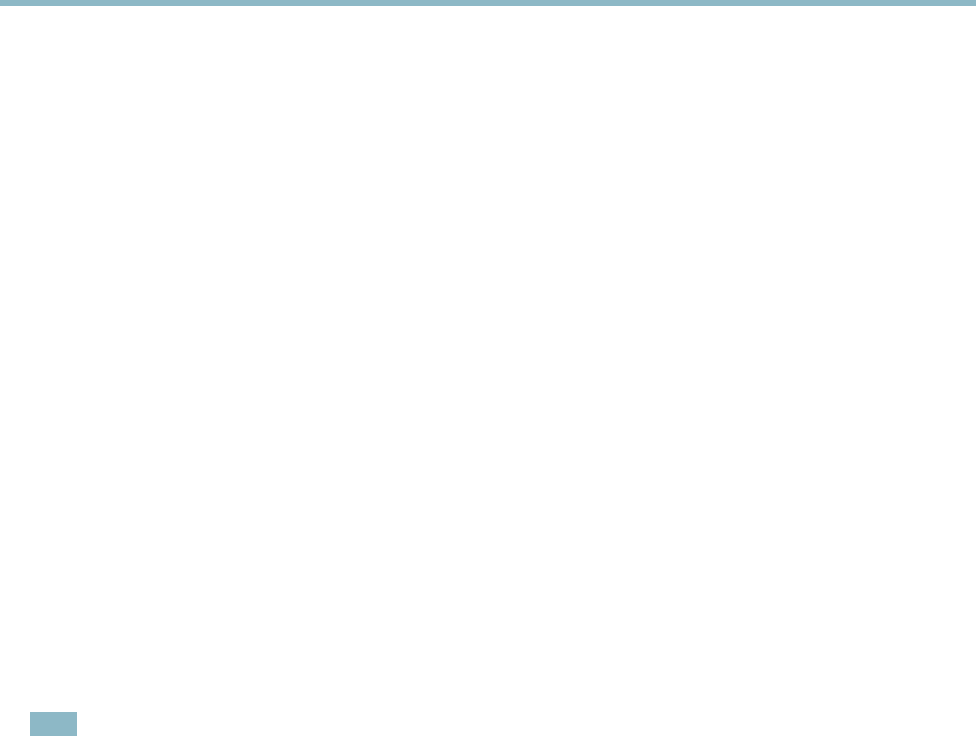
AXIS Q1602 N etwork Camera
Recordings
Recordings
TheAxisproductcanbeconfigured to record video continuously or according to an action rule:
• To start a continuous recording, see
page 33
.
• To set up action rules, see
page 31
.
• To access recordings, see
Recording List, on page 33
.
•Toconfigure camera controlled sto rage , see
Storage, on page 41
.
Recording List
Recorded videos are listed on the Recordings > List page. The list shows ea ch recording’s start date and tim e, duration and the
event that triggered the recording.
To play or download a recording, follow these steps:
1. Go to Recordings > List.
2. Use the filter to narrow the list of recordings. Enter the desired filter criteria and click Filter. Some filters ma y take
a long time to complete.
3. Select the recording.
4. Click Play to play the recording, or click Download to download the recording.
Multiple recordings can be download ed at the same time. Select the recordings and click Download. The downloaded file is a zip file
containing a minimum of three files, of which the Matroska (mkv) filesaretheactualrecordings.The recordings are time-stamped
with the date a nd time they were downloaded (that is, not the date the
recordings we re made).
Note
To play recordings in Windows Media Player, AXIS Matroska File Splitter must be installed. AXIS Matroska File Splitter
can be downloaded from www.axis.com/techsup/software
For detailed recording and video information, se lect a recording and click Properties.
To remove a recording, select the recording and click Remove.
Continuous Recording
The Axis product can be con figured to continuously save video to a storage device. See
Storage, on page 41
for more information
about storage devices. To prevent the disk from becoming full, it is recommended to configure the disk to automatically remove
old recordings.
To start a continuous recording, follow these steps:
1. Go to Recordings > Continuous.
2. Select Enabled.
3. Select type of storage device from the Disk list.
4. Select a Stream profile to use for continuous recordings.
5. Click Save to save and start the recording.
33