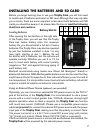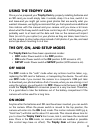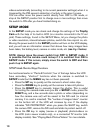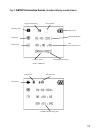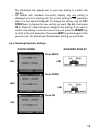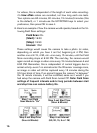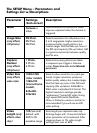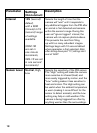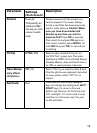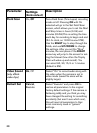14
EXAMPLES-Changing the Settings of Some Common Parameters
Following this page, you will find tables listing all of the parameters found in
the SETUP Menu, along with their possible settings (or range of settings),
and a detailed description of what the parameter controls and what
the settings do. If you read the previous section detailing how to select
parameters and change their settings, you should be able to dive right in, find
the parameter(s) you want, and setup the camera to your preferences. But
maybe you’d rather walk through an example or two first:
To change any parameter’s setting, always start with the power switch in the
SETUP position. After the LCD comes on, press the MENU key.
The first parameter you will when you first enter the SETUP Menu is “Mode”.
To change it from its default setting of “Camera” (still photos) to “Video”
(shoot video clips), press the DOWN key to highlight “Video” (color viewer
models) or to select the “Video” setting (std. display models). Press the OK
key to “Execute” (Set) the new setting you’ve selected for this parameter.
Now press the RIGHT key to move to another parameter in the Menu.
Pressing it four times will take you to “Video Length”. Try using the UP and
DOWN keys to scroll through the range of settings, then press OK to lock in
your setting for the length of each video clip the camera shoots.
Pressing the RIGHT key several more times will get you to the “Default Set”
parameter. Highlight or select “Execute” (using UP or DOWN) and press OK
to restore all parameters (including the Mode and Video Length parameters
you changed a minute ago) back to their original factory default settings. The
default settings for each parameter are indicated in bold type in the SETUP
Menu tables on the next several pages.
Be sure to set the current date and time, using the “Set Clock” parameter, if you
choose to change the “Time Stamp” parameter setting to “On” since that will tell
the camera to imprint the date and time on each of the images it captures.