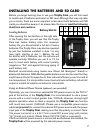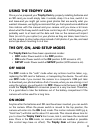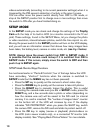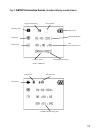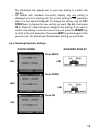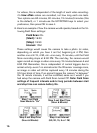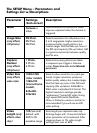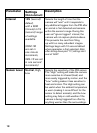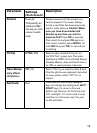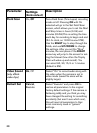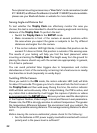15
Field Scan Feature
Field Scan is a revolutionary new feature for the Bushnell Trophy Cam, which
allows you to monitor your food plots or field edges with time lapse images
or video. When set to “On”, the Trophy Cam will take a photo (or record a
video clip) automatically at your choice of intervals during a block of time you
set up for each day, without requiring a trigger from an active animal.
This has the advantage of giving you the ability to monitor the edge of a field
that might be 50 or 150 yards away from the camera out of the PIR sensor’s
range. The result is an effective range much greater than it would normally
be, with the camera dependant on triggers generated by nearby animals.
This is a great tool for hunters to scout an entire field with only one camera.
If an animal does enter the area covered by the IR sensor and generate a trig-
ger event during a time in between the Field Scan intervals you set, the cam-
era will capture an image or video just as it normally would, based on your
other menu settings. Here’s how to setup and use Field Scan (be sure you’ve
set the current time in “Clock Set” first, so your Field Scan recording will stop
and start at the correct times of day):
1. Move the main switch to SETUP, then press MENU.
2. Keep pressing the RIGHT key, stepping through the Setup Menu until
you reach Field Scan.
3. With “On” selected (press UP/DOWN to toggle between On/Off),
press OK. This takes you to the screen to set Start and Stop time,
which determines the clock times when the Field Scan recording will
begin and end for each day. You can set these times to the exact hour
and minute you want, for a recording “block” that lasts anywhere from
just a minute to a full 24 hours.
4. Set the [Start] and [Stop] times, beginning with the Start hour, using
the UP/DOWN keys to change the setting. The hour setting is based
on a 24-hour clock, with “00” hours = midnight, “12” hours = noon,
“23” hrs = 11PM, etc. To move to the next setting, press the RIGHT
key, change the minute for the Start time with UP/DOWN, then on to
the hour and minute settings for the Stop time.
5. After you finish setting the last time setting (Stop minutes), another
press of the RIGHT key will take you to the setting for Interval. This
lets you control how often a photo or video clip is recorded during the
block of time you defined with the Start and Stop settings. Note that