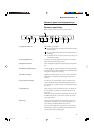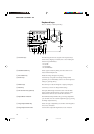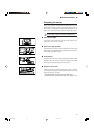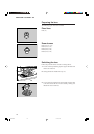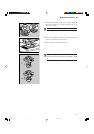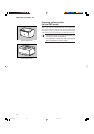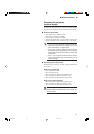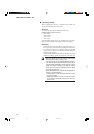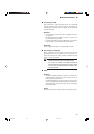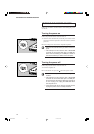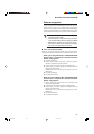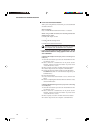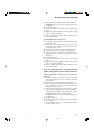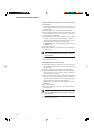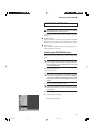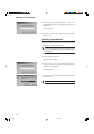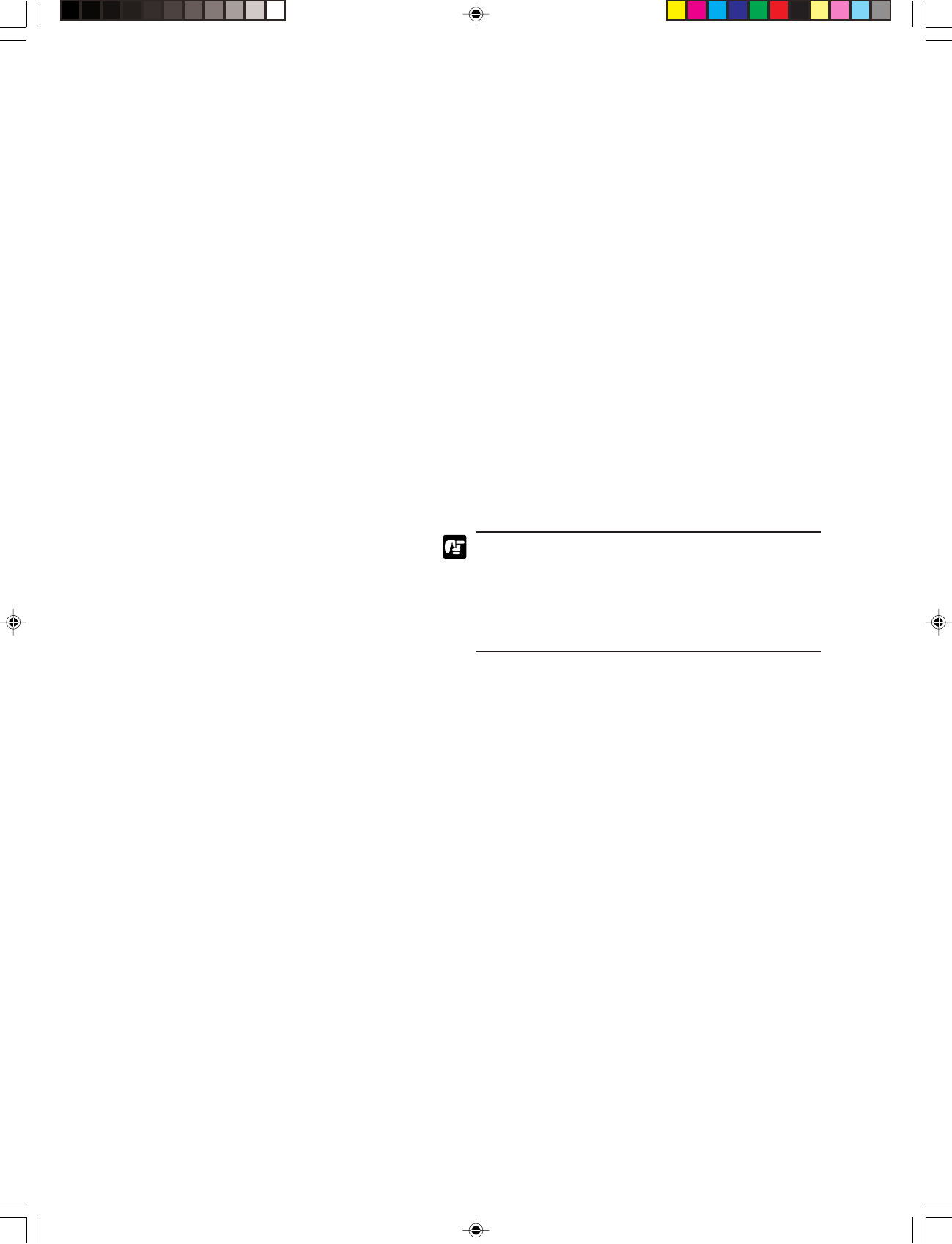
23
■ BEFORE YOU BEGIN ... ■
■ Connecting via USB
USB connectivity is achieved through the use of a SCSI-USB
converter connected to the scanner's SCSI port. Connecting via
USB means that scanning speeds are slightly slower than when
using the SCSI port.
• USB port
• Use the Hi-Speed USB 2.0 port that is equipped normally to
the computer.
• Install the latest Microsoft USB 2.0 drivers. For details, con-
tact an authorized Canon dealer.
• Complete functionality using the USB interface is not guaran-
teed. For details, contact an authorized Canon dealer.
• USB cable
Use the supplied USB cable or a Hi-Speed USB 2.0 cable.
■ Connecting to a Computer
Setup, configuration, and connection of the scanner to the com-
puter should be done by the supervising service personnel. To
change the connection or settings, contact an authorized Canon
dealer or service professional.
• The interface cable for connecting to the computer
should match the interface used during setup.
• You cannot use a SCSI and a USB connection at
the same time. Before changing the interface, make
sure to contact an authorized Canon dealer or ser-
vice professional.
■ Other
• Software
• The ISIS-compatible application software or TWAIN-com-
patible application software that operate normally on the op-
eration system described above.
• The ISIS/TWAIN driver provided with the scanner is not nec-
essarily compatible with all ISIS-compatible or TWAIN-com-
patible application software. For details, contact your applica-
tion software dealer.
• Printer
The printer that operates normally under your operation system.
CE-IE-335-01 07.5.14, 14:1923