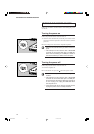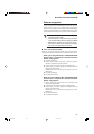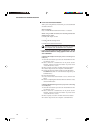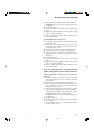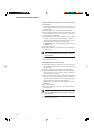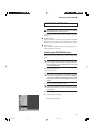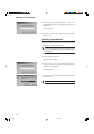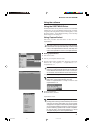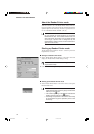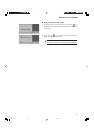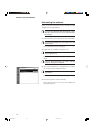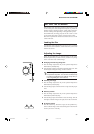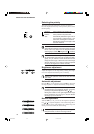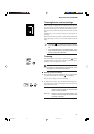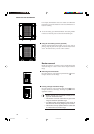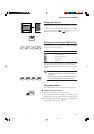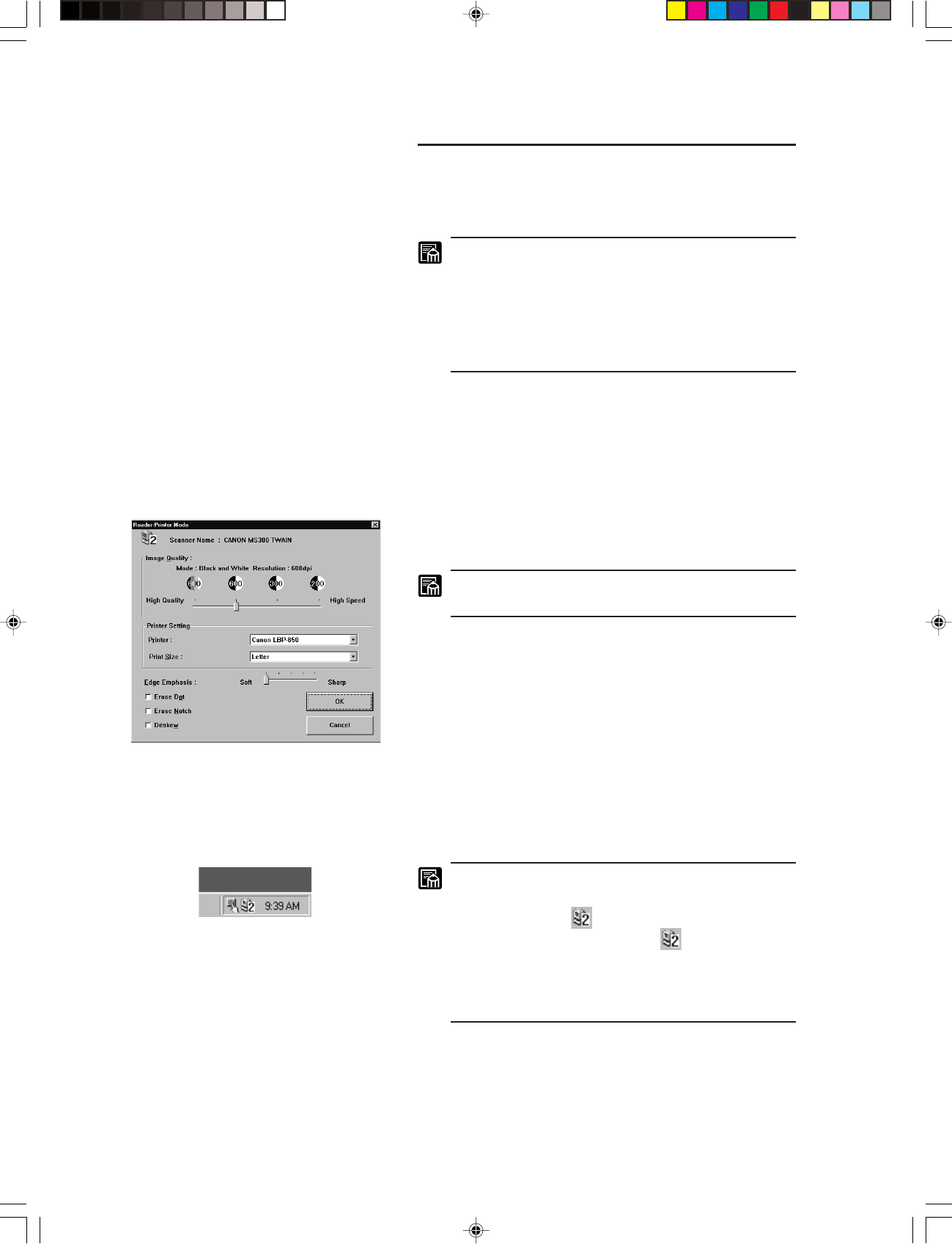
32
■ ABOUT THE SOFTWARE ■
About the Reader-Printer mode
When the scanner is set to the Reader-Printer mode, all the set-
tings and operation of the scanner must be performed through the
operation panel on the main body. For how to operate the scan-
ner, see “SETTING THE SCANNER” (➞P.35).
The Reader-Printer mode is a mode in which the scan-
ner can perform the same functions as an ananlog
Reader-Printer does. In the Reader-Printer mode, im-
ages scanned by the scanner can be directly printed
out through a printer that is designated by the
CapturePerfect. (Note, however, that the scanned im-
ages will not be saved.)
Starting up Reader-Printer mode
The ReaderPrinter Emulation mode is started up from the
CapturePerfect 1.0 menu.
■ Setting the Reader-Printer mode
1. Select “Reader-Printer Mode Settings” in the “File” menu and
display the “Reader-Printer Mode Settings” dialog.
For the Reader-Printer Mode Settings, refer to the
CapturePerfect Help.
2. Click “OK” when settings are completed.
■ Starting up the Reader-Printer mode
1. Select “Reader-Printer Mode” in the “File” menu to start up the
Reader-Printer mode.
• When the Reader-Printer mode once starts up, the
CapturePerfect main screen is going to reside in the
task tray as the icon.
• The number appearing on the icon indicates the
SCSI ID that the scanner is connected to.
• All settings and operation of the scanner can mostly
be performed through the operation panel on the
main body.
CE-IE-335-01 07.5.14, 14:1932