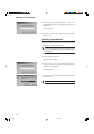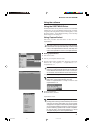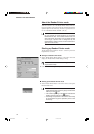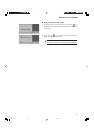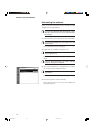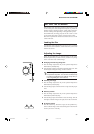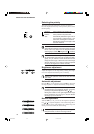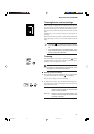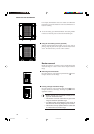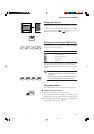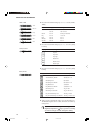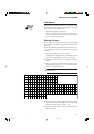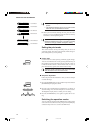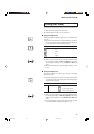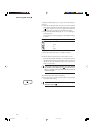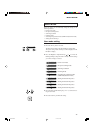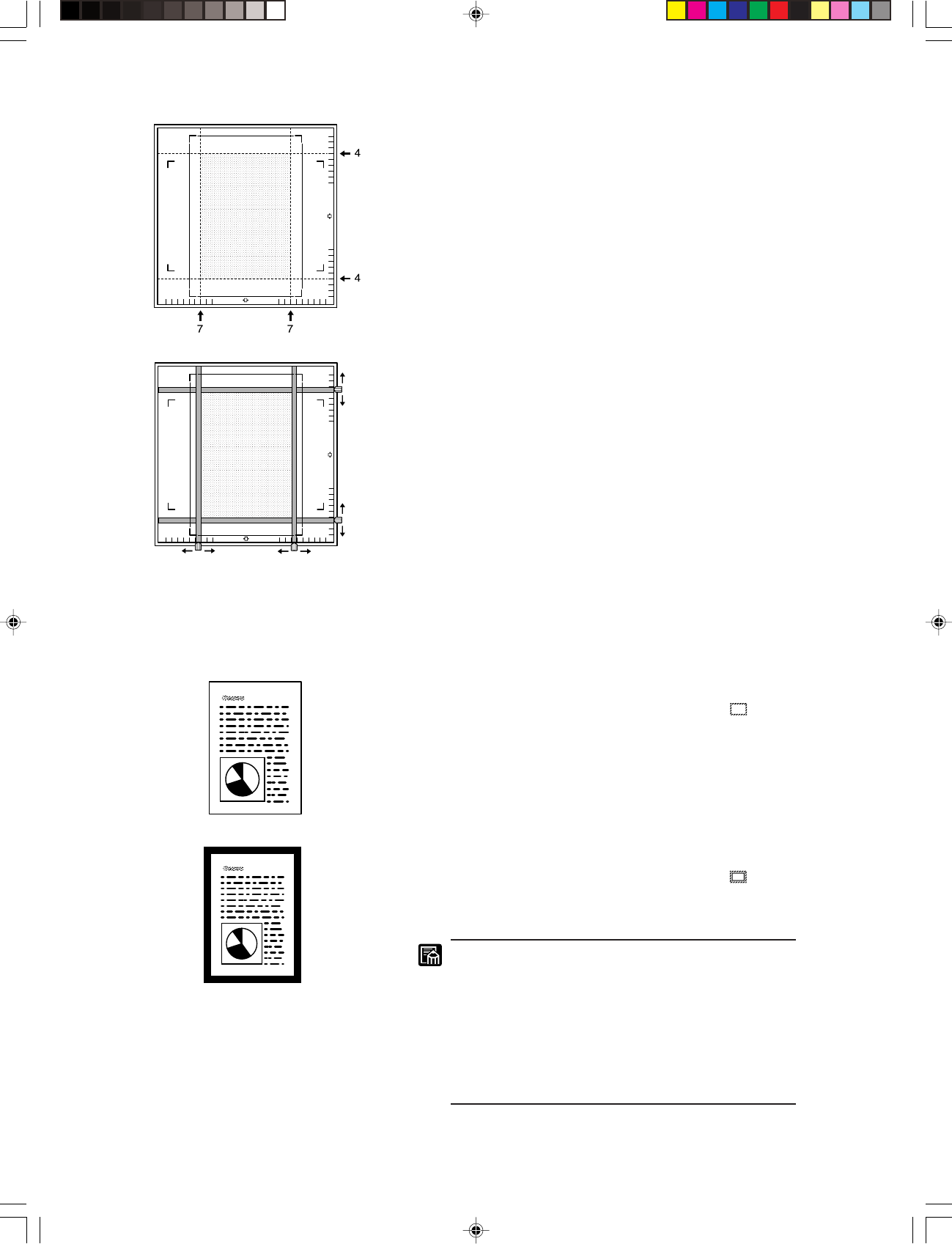
38
■ SETTING THE SCANNER ■
For example, the illustration shows the vertical set for 4 and the
horizontal set for 7. The shaded area is the area trimmed and se-
lected for scanning.
3. To save the setting, press the Border Button. The setting remains
in effect even after the power is turned off and turned again.
■ Using the area setting cursors (optional)
With the optional Framing kit installed, you can set an area for
printing, using the guides on the right side and the bottom of the
screen. The area framed by 4 cursors will be scanned.
Border removal
Border removal allows you either to remove all the black border
around the image or to leave a narrow black margin around the
image.
■ Removing the entire border
Press the border key on the operation panel until the ( ) indica-
tor lights and then scan the image.
■ Leaving a margin around the image
Press the border key on the operation panel until the( ) indica-
tor lights and then scan the image. The margin is specified in the
application software.
• Border removal may not operate correctly for im-
ages with ill-defined borders.
• This function cannot be used when any part of the
image is outside the specified range.
• If multiple images are displayed on the screen at
the same time, the wrong image may be scanned.
• This function can only operate if there is a clear area
of at least 5 mm around the image.
CE-IE-335-01 07.5.14, 14:1938