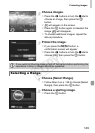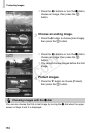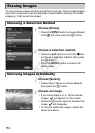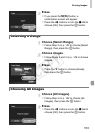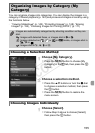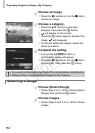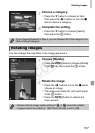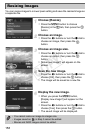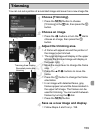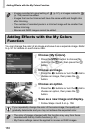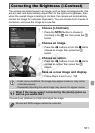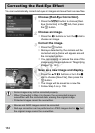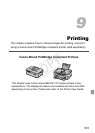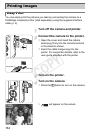Rotating Images
157
Choose a category.
z Press the p button to choose an item,
then press the qr buttons or turn the 7
dial to choose a category.
Complete the setting.
z Press the p button to choose [Select],
then press the m button.
You can change the orientation of an image and save it.
Choose [Rotate].
z Press the n button to choose [Rotate]
in the 1 tab, then press the m button.
Rotate the image.
z Press the qr buttons or turn the 7 dial to
choose an image.
z The image will rotate 90° with each press
of the m button.
z Press the n button to restore the
menu screen.
If you choose [Deselect] in Step 4, you can deselect all of the images in the
[Select Range] category.
Rotating Images
• Movies with an image quality setting of or cannot be rotated.
• Images cannot be rotated (p. 189) if [Auto Rotate] is set to [Off].
COPY