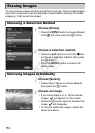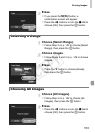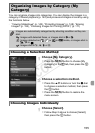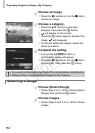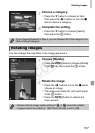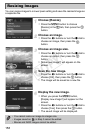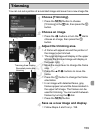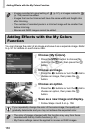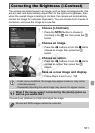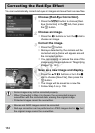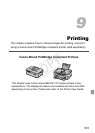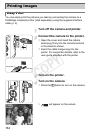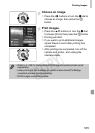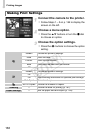159
You can cut out a portion of a recorded image and save it as a new image file.
Choose [Trimming].
z Press the n button to choose
[Trimming] in the 1 tab, then press the m
button.
Choose an image.
z Press the qr buttons or turn the
7
dial to
choose an image, then press the
m
button.
Adjust the trimming area.
XA frame will appear around the portion of
the image to be trimmed.
XThe original image will display in the upper
left and the trimmed image will display in
the lower right.
z Move the zoom lever to change the frame
size.
z Press the opqr buttons to move the
frame.
z Press the m button to change the frame
orientation.
z In an image with detected faces, gray
frames appear around the faces located in
the upper left image. The frames can be
used for trimming. You can switch between
frames by turning the 7 dial.
z Press the n button.
Save as a new image and display.
z Follow Steps 4 and 5 on p. 158.
Trimming
Trimming Area
Trimming Area Display
Recorded pixels after
trimming
COPY