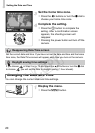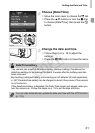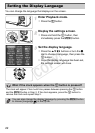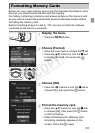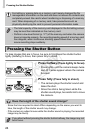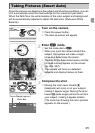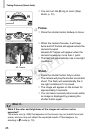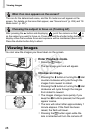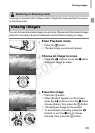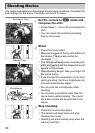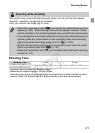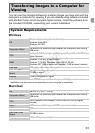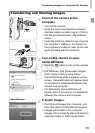Viewing Images
28
You can view the images you have taken on the screen.
Enter Playback mode.
z Press the 1 button.
XThe last image you took will appear.
Choose an image.
z Pressing the q button or turning the 7 dial
counter-clockwise will cycle through the
images from newest to oldest.
z Pressing the r button or turning the 7 dial
clockwise will cycle through the images
from oldest to newest.
z The images change more quickly if you
keep the qr buttons pressed, but they will
appear coarse.
z The lens will retract after approximately 1
minute elapses. If the flash has been
raised, the flash will lower.
z Pressing the 1 button again while the
lens is retracted will turn the camera off.
What if an icon appears on the screen?
The icon for the determined scene, and the IS mode icon will appear on the
screen. For details on the icons that appear, see “Scene Icons” (p. 206) and “IS
Mode Icons” (p. 207).
Choosing the subject to focus on (Tracking AF)
After pressing the o button and displaying , point the camera so that is
on the subject you want to focus on. Press and hold the shutter button halfway to
display a blue frame where focus and exposure will be maintained (Servo AF).
Press the shutter button fully to shoot.
Viewing Images
COPY