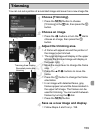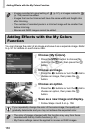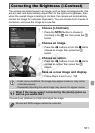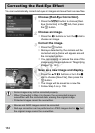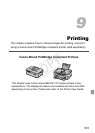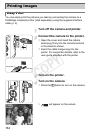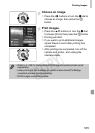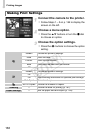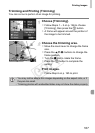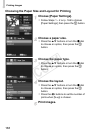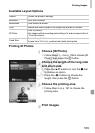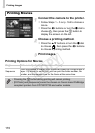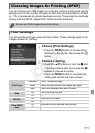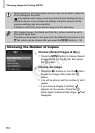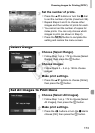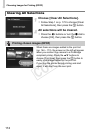Printing Images
167
Trimming and Printing (Trimming)
You can cut out a portion of an image for printing.
Choose [Trimming].
z Follow Steps 1 – 2 on p. 166 to choose
[Trimming], then press the m button.
XA frame will appear around the portion of
the image to be trimmed.
Choose the trimming area.
z Move the zoom lever to change the frame
size.
z Press the opqr buttons to change the
frame position.
z Turn the 7 dial to rotate the frame.
z Press the m button to complete the
setting.
Print images.
z Follow Step 6 on p. 165 to print.
• You may not be able to trim images depending on the aspect ratio, or if
they are too small.
• Trimming photos with embedded dates may not show the dates properly.
COPY