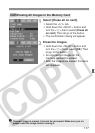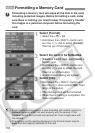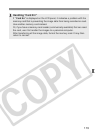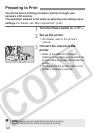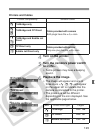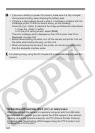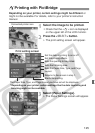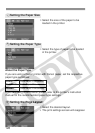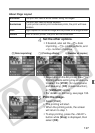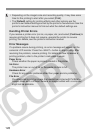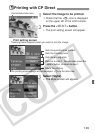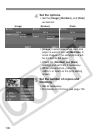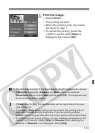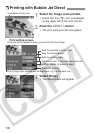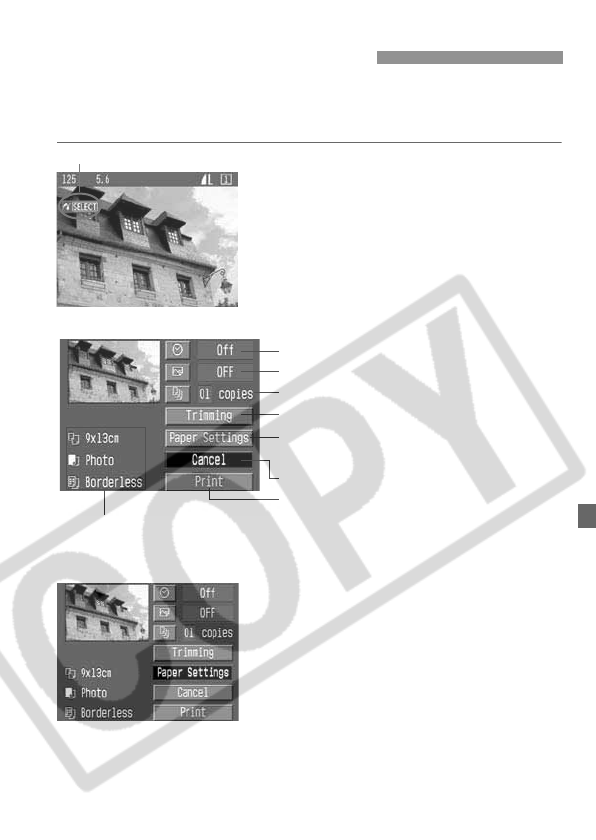
125
Depending on your printer, certain settings might be different or
might not be available. For details, refer to your printer’s instruction
manual.
1
Select the image to be printed.
¡Check that the <w> icon is displayed
on the upper left of the LCD monitor.
2
Press the <
X
> button.
s The print setting screen will appear.
3
Select [Paper Settings].
s The Paper Settings screen will appear.
wPrinting with PictBridge
Connected printer icon
Print setting screen
* Depending on your printer, certain settings like the date imprinting and
trimming might not be available.
Set the date imprinting to on or off.
Set the printing effects.
Sets the quantity to be printed.
Sets the trimming area.
Sets the Paper Size, Type, and Page
Layout.
Returns to the screen in step 1.
Starts the printing.
The Paper Size, Type, and Page Layout you have set will be displayed.