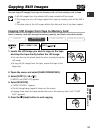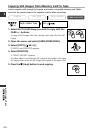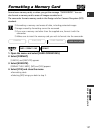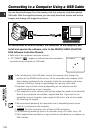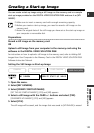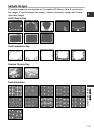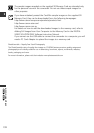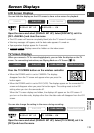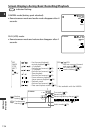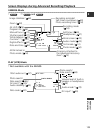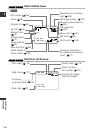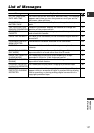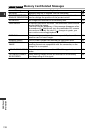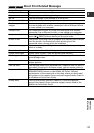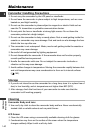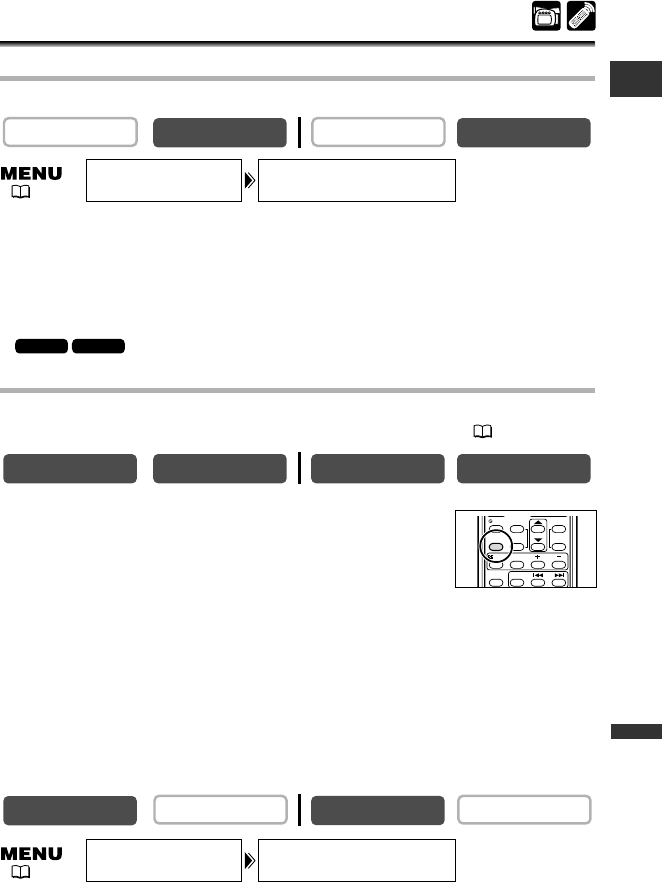
133
Additional
Information
E
Screen Displays
LCD Screen Displays
You can hide the displays on the LCD screen to have a clear screen for playback.
Open the menu and select [DISPLAY SET UP]. Select [DISPLAYS], set it to
[OFF <PLAYBK>] and close the menu.
• The LCD screen will become completely blank (also the TV screen if connected).
• Warning messages still appear, and the data code appears if turned on.
• Tape operation displays appear for 2 seconds.
• Displays cannot be hidden on the index screen.
TV Screen Displays
When you connect a TV for recording/playback, you can hide the displays on the TV
screen. For connecting instructions, see Playing Back on a TV Screen ( 39).
Press the TV SCREEN button on the wireless controller.
• When the POWER switch is set to CAMERA: The displays
disappear from the TV screen and appear when you press the
button again.
• When the POWER switch is set to PLAY (VCR): The displays appear on the connected TV
screen and disappear when you press the button again. The setting resets to the OFF
setting when you turn the camcorder off.
When the TV screen displays are hidden, the displays still appear on the LCD screen. If
you turn on the data code, displays other than the data code will disappear from the LCD
screen.
You can also change the setting in the menu during recording:
Open the menu and select [DISPLAY SET UP]. Select [TV SCREEN], set it to
[OFF] and close the menu.
CARD PLAY (VCR)
CARD CAMERA
PLAY (VCR)
CAMERA
CARD PLAY (VCR)CARD CAMERAPLAY (VCR)
CAMERA
MV630i
MV650i
CARD PLAY (VCR)
CARD CAMERA
PLAY (VCR)
CAMERA
TV SCREEN•••ONDISPLAY SET UP
DISPLAYS••••ONDISPLAY SET UP
SELF T. D.EFFECT.
ON/OFF
SET
MENU
TV SCREEN
SEARCH SELECT
DATA CODE
INDEX
SLIDE SHOW
CARD
( 43)
( 43)
6_D73PAL_E(133-154) 02.12.26 9:32 PM Page 133