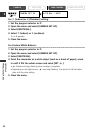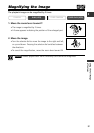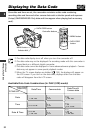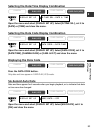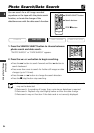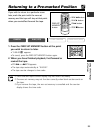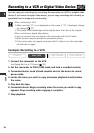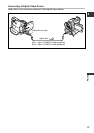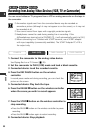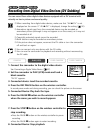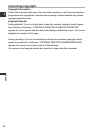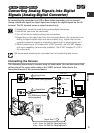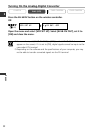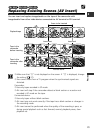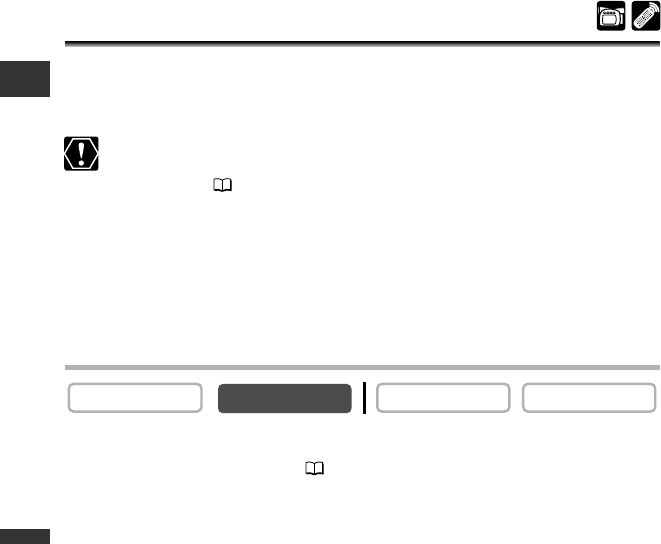
86
Editing
E
Recording to a VCR or Digital Video Device
You can copy your recordings by connecting the camcorder to a VCR or a digital video
device. If you connect a digital video device, you can copy recordings with virtually no
generation loss in image and sound quality.
When connecting a VCR:
❍ Make sure that “H” is not displayed on the screen. If “H” is displayed, change
the setting ( 37).
❍ The quality of the edited tape will be slightly lower than that of the original.
When connecting a digital video device:
❍ You can connect only one device to the camcorder with the DV cable.
❍ Blank sections may be recorded as anomalous picture.
❍ If the picture does not appear, reconnect the DV cable or turn the camcorder
off and back on again.
Example: Recording to a VCR
1. Connect the camcorder to the VCR.
See Playing Back on a TV Screen ( 39).
2. Set the camcorder to PLAY (VCR) mode and load a recorded cassette.
3. Connected device: Load a blank cassette and set the device to record
pause mode.
4. Locate the scene you wish to copy and pause playback shortly before
the scene.
5. Play back the tape.
6. Connected device: Begin recording when the scene you wish to copy
appears. Stop recording when copying is complete.
7. Stop playback.
CARD CAMERA
CARD CAMERA
PLAY (VCR)
CAMERA
4_D73PAL_E(86-98) 02.12.26 9:28 PM Page 86