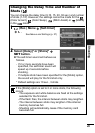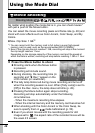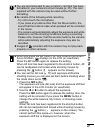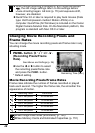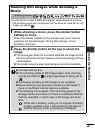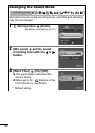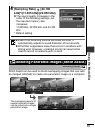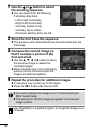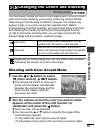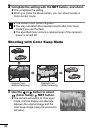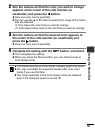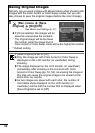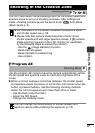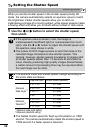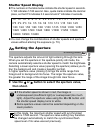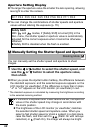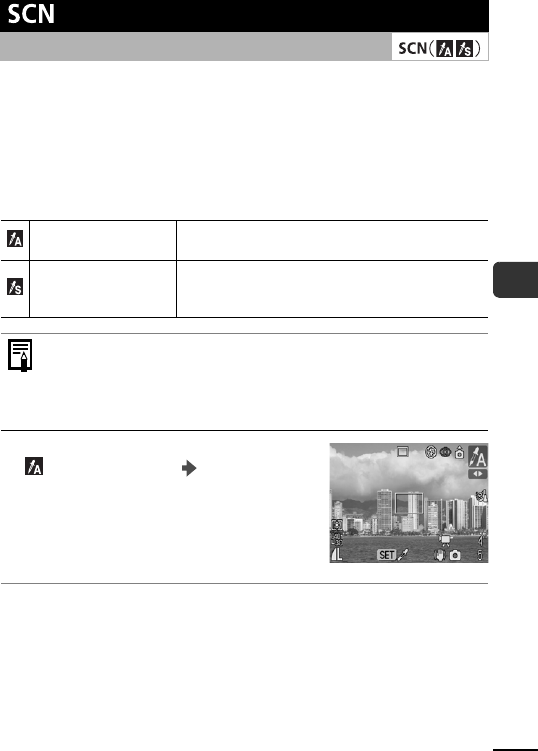
Using the Mode Dial
53
You can easily change the colors in an image when it is shot for both
stills and movies, allowing you to enjoy producing various effects.
Depending on the shooting conditions, however, the images may
appear rough, or you may not get the expected color. Before
photographing important subjects, we recommend taking trial shots
and checking the results. By setting the [Save Original] function
(p. 56) to [On] when shooting stills, you can also record both the
altered image and the original, unaltered image.
Shooting with Color Accent Mode
1 Use the W or X button to select
(Color Accent) SET button.
zThe camera will switch to color input
mode, and the display will alternate
between the original image and the
Color Accent image (using the
previously set color).
2 Aim the camera so that the color you wish to retain
appears at the center of the LCD monitor (or
viewfinder) and press the W button.
zOnly one color can be specified.
zYou can use the S or T button to specify the range of the
colors that are retained.
-5: Only takes the color that you want to retain.
+5: Also takes colors close to the one that you want to retain.
Changing the Colors and Shooting
Shooting Mode
Color Accent
Shoot with all colors, with the exception of the color
specified in the LCD monitor, in black and white.
Color Swap
Specify a color in the LCD monitor, and shoot with
another color replacing the one specified. The specified
color can only be swapped with one other color.
Depending on scene being shot, the ISO speed may increase,
increasing the amount of noise in the image.