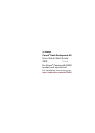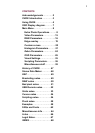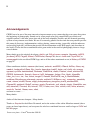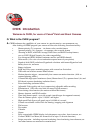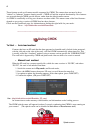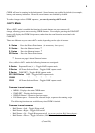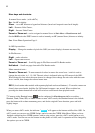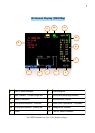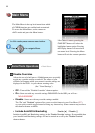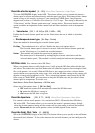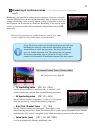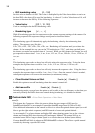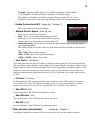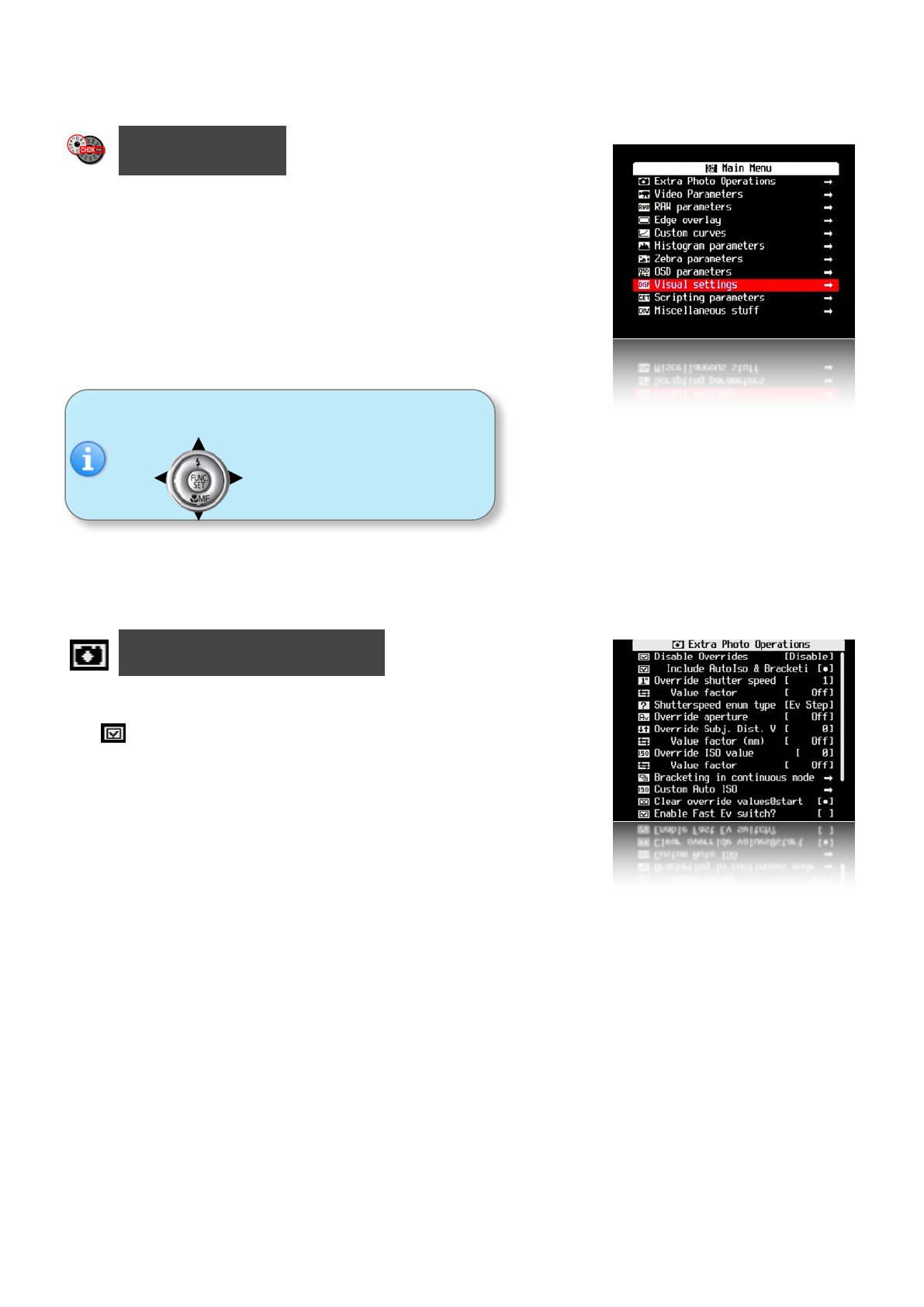
Main Menu!
! The Main Menu is the top-level menu from which
! all CHDK functions are enabled and customized.
! To access the Main Menu, set the camera to
! <ALT> mode and press the Menu button.
! Like Canon’s menus, pressing the
! FUNC.SET button will select the
! highlighted menu option. Pressing
! the Display button will move back
! one menu level. Pressing the Menu
! ! ! ! ! ! ! ! ! button will exit the current operation.
!!!!!!!!
Extra Photo Operations < Main Menu
Disable Overrides
Allows the use of a half-press + DOWN button press to quickly
toggle any override settings on and off. The status of your
overrides will appear where your normal override settings are
displayed in the OSD - in your chosen warning color.
! ! ! ! (See "Visual Settings") ! ! !
•
Off - Turns off the "Disable Overrides" shortcut option.
•
On - Starts out with any override settings DISABLED. In the OSD you will see -
! ! "NO OVERRIDES"
•
Disable - Starts out with any override settings enabled.
The "On" and "Disabled" options allow you to use this feature in your User Menu (P27)
as your quick override toggle instead of using any shortcut key. Some cameras may not have
the shortcut feature available.
•
Include AutoISO & Bracketing! ! Enable [•] / Disable [ ]
Includes AutoISO and Bracketing settings in the "Disable Override" settings. If not enabled then
your AutoISO and Bracketing settings will not be turned on or off by the "Disable Override"
shortcut button.
In <Alt> mode press camera menu button.
Use! to navigate Menu.
8