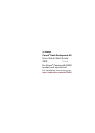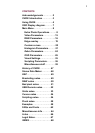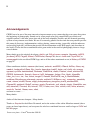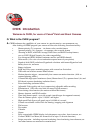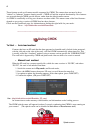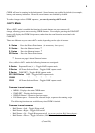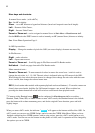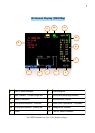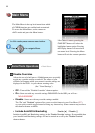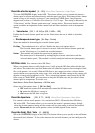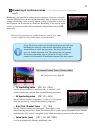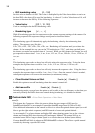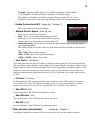CHDK will now be running in the background. Some features are enabled by default, for example,
battery and memory indicators. However, most features are disabled by default.
To make changes to how CHDK operates, you start by entering <ALT> mode.
<ALT> Mode
When <ALT> mode is enabled the function of certain buttons on your camera will
change, allowing you to start accessing CHDK features. For example, pressing the FUNC.SET
button will display the CHDK Script menu, rather than the usual function associated with
FUNC.SET.
There are different ways to enter <ALT> mode, depending on the style of camera.
A Series – Press the Direct Print button (A momentary short press)
G Series – Press the Shortcut button *
S Series – Press the Shortcut button *
SD Series – Press the Direct Print button
! * See note on page 6 about Shortcut button.
Also, while in <ALT> mode the following buttons are reassigned:
A Series Exposure/Erase(+/-) – Toggles RAW capture mode
G Series AF Frame Selector/Erase – Toggles RAW capture mode! ! !
S Series FUNC.SET – Toggles RAW capture mode
SD / IXUS Series DISP – Toggles RAW capture mode
! SX200 !! ! ! ! ! “! ! ! “! ! “! ! “! ! “
SX10!! ! AF Frame Selector/Erase – Toggles RAW capture mode!
Common to most cameras
•
MENU – Displays the main CHDK menu
•
FUNC.SET – Display the Script menu
•
DISPLAY Button -- Return to previous menu
• Full Shutter press – Executes the selected Script, or pauses the running script
The following functions are available any time CHDK is loaded.
Common to most cameras
•
Half Shutter + Left – Toggle Zebra on/off
•
Half Shutter + Right – Toggle OSD on/off
•
Half Shutter + Up – Toggle Histogram on/off (on recent versions Half shoot+down).
•
Half Shutter + Down – Toggle Overrides (Half Shutter + Left on a few models ? )
! ! ! ! ! ! ! ! ! ! ! ! ! ! ...(Contd. P6)
5