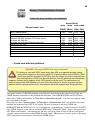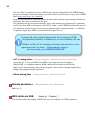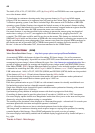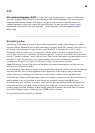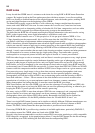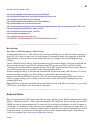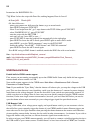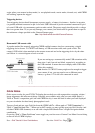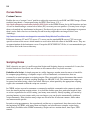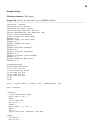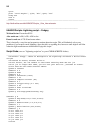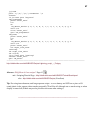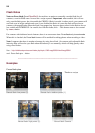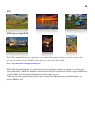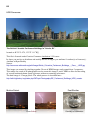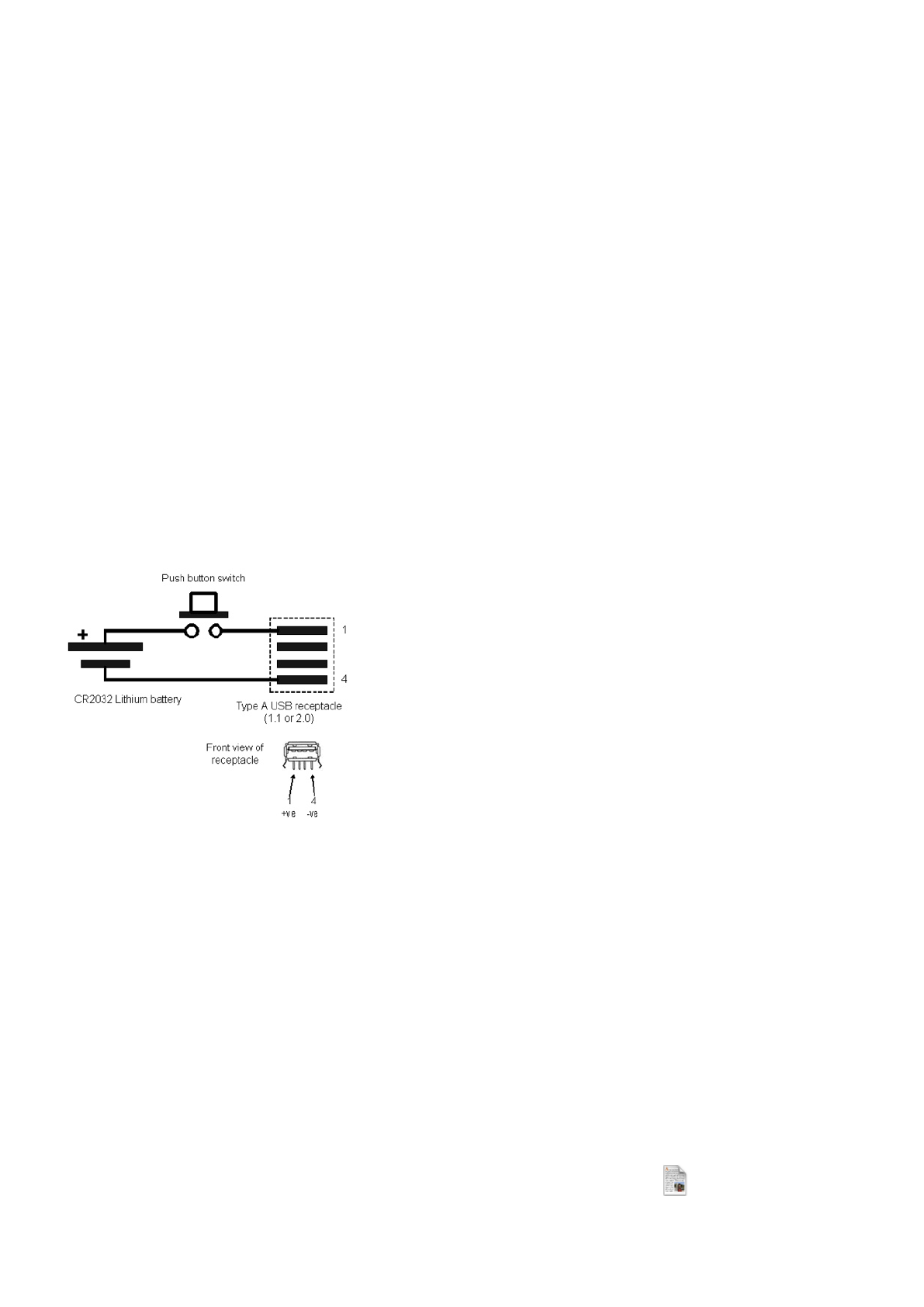
script; place your camera in shoot mode (i.e. not playback mode, movie mode, alt mode, etc) with CHDK
still running; operate the trigger!
Triggering devices
Your triggering device should incorporate a power supply - a battery, for instance - that has its negative
(or ground) terminal connected to pin 4 of a mini-USB cable and its positive terminal connected to pin 1
of a mini-USB cable via a momentary push-to-make switch. The power supply should provide a voltage
that is no greater than 5V (or you may damage your camera), but which must be greater than or equal to
the minimum voltage specified on the Camera-Features page,
!!!!!See:- http://chdk.wikia.com/wiki/CameraFeatures
Homemade USB remote cable
A popular method for remotely triggering CHDK-enabled cameras involves constructing a simple
triggering device from a 3V CR2032 coin battery, a USB extension cable, and a push switch. The
camera's USB cable is then attached to the camera at one end and to the triggering device by the other
end. Below is a circuit diagram of such a switch.
If you are cutting up a commercially-made USB extension cable,
then wires 1 and 4 are red and black, respectively, according to
the USB standard. It seems that even cheaply made USB cables
follow this standard.
Note that the 3V CR2032 battery might not be enough to trigger
your camera; if not, you may need to use a different power
source, e.g. three 1.5V AAA cells connected in series.
! ! ----------------------------------------------------------------------------------------------
Grids Notes
Grids are an overlay for your EVF/LCD display that can help you with composition, cropping, subject /
image alignment, and other novel things. Normally most cameras only offer you one simple option, a
"Rule of Thirds" composition grid, but with CHDK the sky is now the limit on what you want displayed
on your viewfinder for these handy photographer's tools.
You may Load and run your Grid files from the CHDK <ALT> + Menu path of: "OSD Parameters" >
"Grid" > "Load Grid from File..." When not in <ALT> mode you may quickly turn your Grid Overlay (and
all other CHDK OSD elements) on or off with a simple Half-Shutter-Press + Right-Navigation button
combination.
Or put the "Grid" > "Show Grid Lines" menu toggle on your fast-access Custom User-Menu if not wishing
to turn off all of CHDK displays.
See:- Grid Tutorial & User Contributions! ! See also: Grids Pics - Page 61.
53