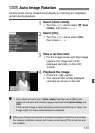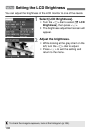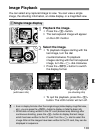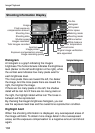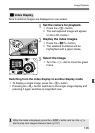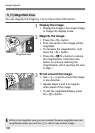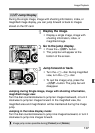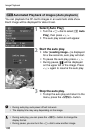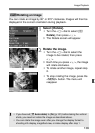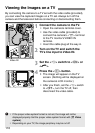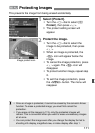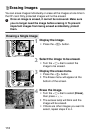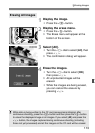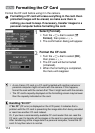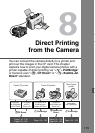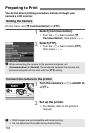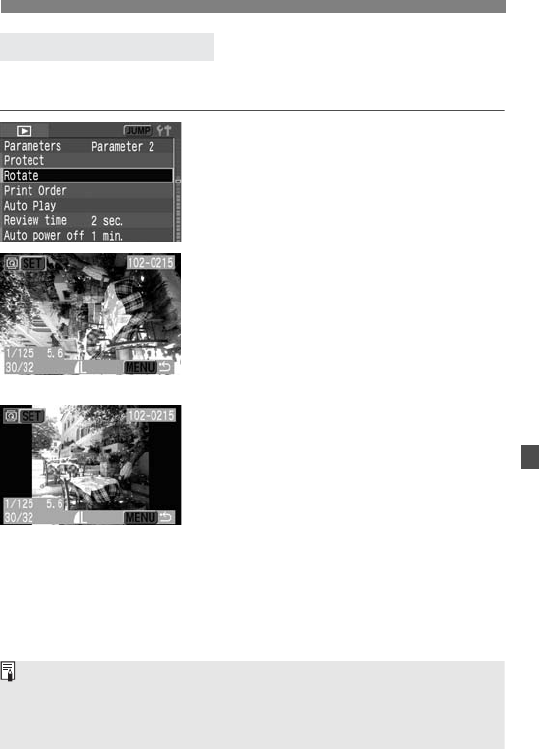
109
Image Playback
You can rotate an image by 90° or 270° clockwise. Images will then be
displayed in the correct orientation during playback.
1
Select [Rotate].
¡ Turn the <5> dial to select [x
Rotate], then press <0>.
s The Rotate screen will appear.
2
Rotate the image.
¡ Turn the <5> dial to select the
image to be rotated, then press
<0>.
s Each time you press <0>, the image
will rotate clockwise.
¡ To rotate another image, repeat step
2.
¡ To stop rotating the image, press the
<M> button. The menu will
reappear.
3Rotating an Image
d
¡ If you have set [c Auto rotate] to [On] (p.101) before taking the vertical
shots, you need not rotate the image as described above.
¡ You can rotate the image even after you change the display format to
shooting info display, magnified view, or index display after step 1.