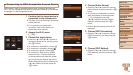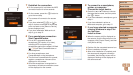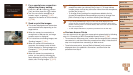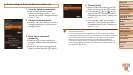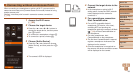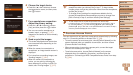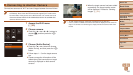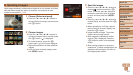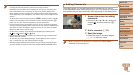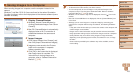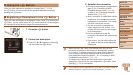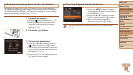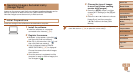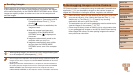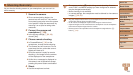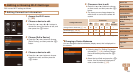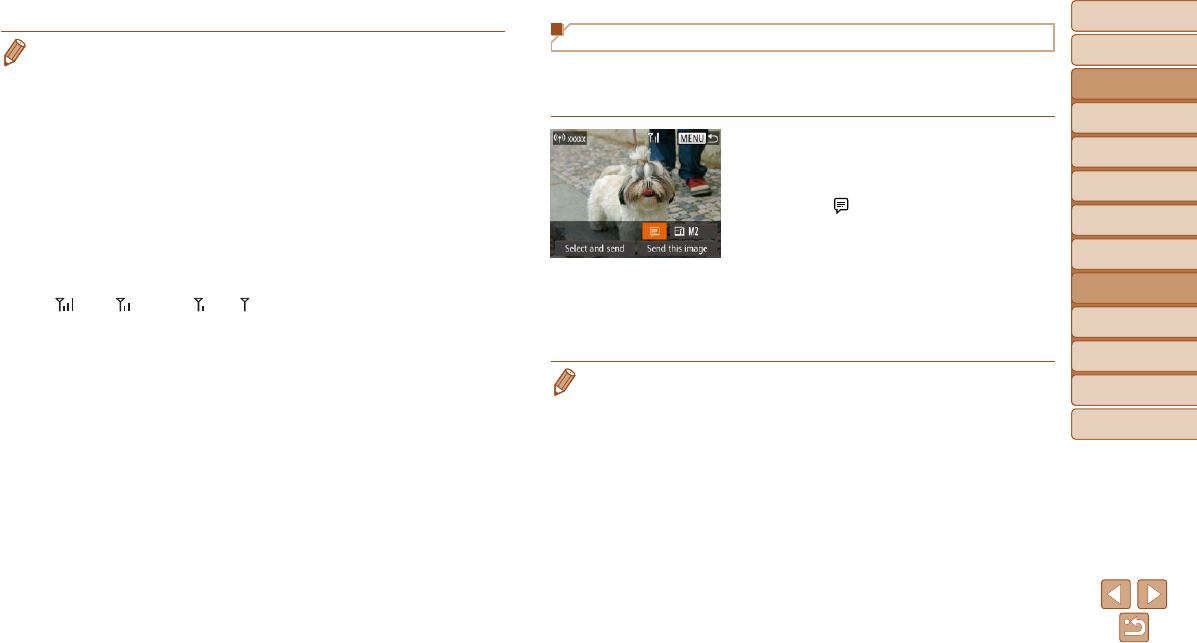
102
Before Use
Basic Guide
Advanced Guide
Camera Basics
Auto Mode / Hybrid
Auto Mode
Other Shooting
Modes
P Mode
Playback Mode
Wi-Fi Functions
Setting Menu
Accessories
Appendix
Index
Before Use
Basic Guide
Advanced Guide
Camera Basics
Auto Mode / Hybrid
Auto Mode
Other Shooting
Modes
P Mode
Playback Mode
Wi-Fi Functions
Setting Menu
Accessories
Appendix
Index
Adding Comments
Using the camera, you can add comments to images that you send to
e-mail addresses, social networking services, etc. The number of characters
and symbols that can be entered may differ depending on the Web service.
1 Access the screen for adding
comments.
Press the <o><p><q><r> buttons to
choose [
], and then press the <m>
button.
2 Addacomment(=
23).
3 Send the image.
Follow the steps in “Sending Images”
(=
101) to send the image.
• When a comment is not entered, the comment set in CANON iMAGE
GATEWAY is automatically sent.
• Keep your ngers or other objects off the Wi-Fi antenna area (=
3).
Covering this may decrease the speed of your image transfers.
• Depending on the condition of the network you are using, it may take a long
time to send movies. Be sure to keep an eye on the camera battery level.
• When sending movies to smartphones, note that the supported image quality
varies depending on the smartphone. For details, refer to the smartphone user
manual.
• To disconnect from the camera, press the <n> button, press the <q><r>
buttons to choose [OK] on the conrmation screen, and then press the <m>
button. You can also use the smartphone to end the connection.
• Up to 50 images can be sent together at once. You can send movies together
as long as the total playback time is within two minutes. However, Web services
may limit the number of images or length of movies you can send. For details,
refer to the Web service you are using.
• On the screen, wireless signal strength is indicated by the following icons.
[
] high, [ ] medium, [ ] low, [ ] weak
• Only images larger than the resolution you selected in step 3 will be resized.
• Movies cannot be resized.
• To send only one of the displayed images, choose [Resize] on the screen in
step 1, change the size, and choose [Send this image].
• Sending images to Web services will take less time when resending images
you have already sent that are still on the CANON iMAGE GATEWAY server.