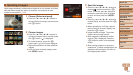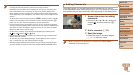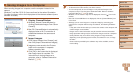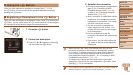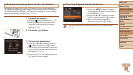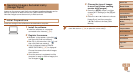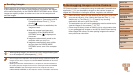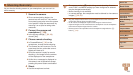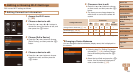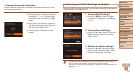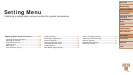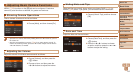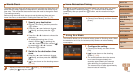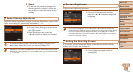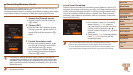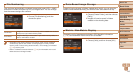109
Before Use
Basic Guide
Advanced Guide
Camera Basics
Auto Mode / Hybrid
Auto Mode
Other Shooting
Modes
P Mode
Playback Mode
Wi-Fi Functions
Setting Menu
Accessories
Appendix
Index
Before Use
Basic Guide
Advanced Guide
Camera Basics
Auto Mode / Hybrid
Auto Mode
Other Shooting
Modes
P Mode
Playback Mode
Wi-Fi Functions
Setting Menu
Accessories
Appendix
Index
Editing or Erasing Wi-Fi Settings
Edit or erase Wi-Fi settings as follows.
Editing Connection Information
1 Access the Wi-Fi menu
(=
92).
2 Choose a device to edit.
Press the <o><p><q><r> buttons to
choose the icon of the device to edit, and
then press the <m> button.
3 Choose [Edit a Device].
Press the <o><p> buttons to choose
[Edit a Device], and then press the <m>
button.
4 Choose a device to edit.
Press the <o><p> buttons to choose
the device to edit, and then press the
<m> button.
5 Choose an item to edit.
Press the <o><p> buttons to choose
an item to edit, and then press the <m>
button.
The items you can change depend on
what device or service the camera will
access.
CongurableItems
Connection
4 {
c
Web
Services
[Change Device Nickname] (=
109)
O O O O
–
[View Settings] (=
96, 99)
–
O
– – –
[Erase Connection Info] (=
110)
O O O O
–
O
: Congurable
–
: Not congurable
Changing a Device Nickname
You can change the device nickname (display name) that is displayed on
the camera.
Following step 5 in “Editing Connection
Information” (=
109), choose [Change
Device Nickname] and press the <m>
button.
Select the input eld and press the <m>
button. Use the keyboard displayed to
enter a new nickname (=
23).