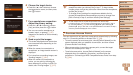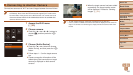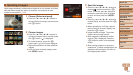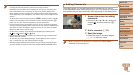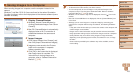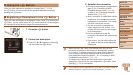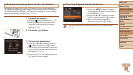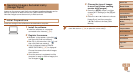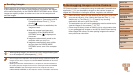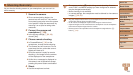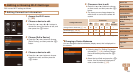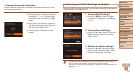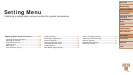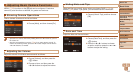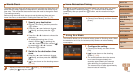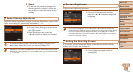107
Before Use
Basic Guide
Advanced Guide
Camera Basics
Auto Mode / Hybrid
Auto Mode
Other Shooting
Modes
P Mode
Playback Mode
Wi-Fi Functions
Setting Menu
Accessories
Appendix
Index
Before Use
Basic Guide
Advanced Guide
Camera Basics
Auto Mode / Hybrid
Auto Mode
Other Shooting
Modes
P Mode
Playback Mode
Wi-Fi Functions
Setting Menu
Accessories
Appendix
Index
Sending Images
Images sent from the camera are automatically saved to the computer.
If the computer that you intend to send images to is turned off, the images
will be stored temporarily on the CANON iMAGE GATEWAY server. Stored
images are regularly erased, so make sure to turn on the computer and
save the images.
Follow the steps in “Connecting to WPS-
Compatible Access Points” (=
94) to
choose [
].
Once the connection is established, the
images are sent.
When the images have been sent
successfully to the CANON iMAGE
GATEWAY server, [
] is displayed on
the screen.
Images are automatically saved to the
computer when you turn it on.
Images are automatically sent to Web
services from the CANON iMAGE
GATEWAY server, even if the computer
is off.
•When sending images, you should use a fully charged battery pack
or an AC adapter kit (sold separately, =
120).
• Even if images were imported to the computer through a different method, any
images not sent to the computer via CANON iMAGE GATEWAY will be sent to
the computer.
• Sending is faster when the destination is a computer on the same network as
the camera, because images are sent via the access point instead of CANON
iMAGE GATEWAY. Note that images stored on the computer are sent to
CANON iMAGE GATEWAY, so the computer must be connected to the Internet.
Geotagging Images on the Camera
GPS data recorded on a smartphone using the dedicated CameraWindow
application (=
89) can be added to images on the camera. Images are
tagged with information including the latitude, longitude, and elevation.
•Before shooting, make sure the date and time and your home time
zone are set correctly. (See “Setting the Date and Time” (=
12).)
Additionally, in [Time Zone] (=
113), specify any shooting
destinations that are in other time zones.
•The smartphone you will use for geotagging must be authorized to
view the images on the camera (=
96, 99).
•Others may be able to locate or identify you by using location data
in your geotagged still images or movies. Be careful when sharing
these images with others, as when posting images online where
many others can view them.