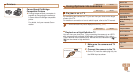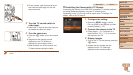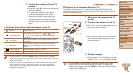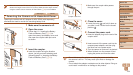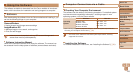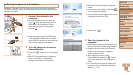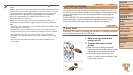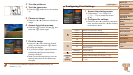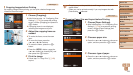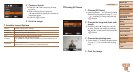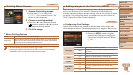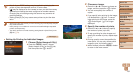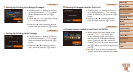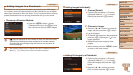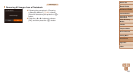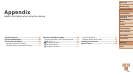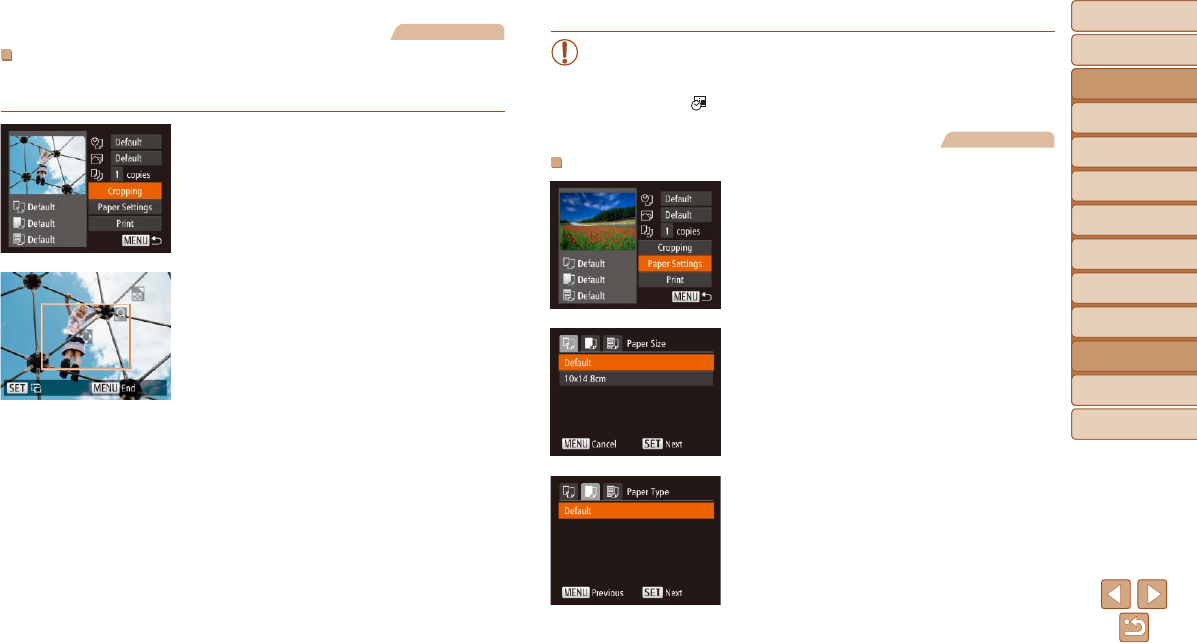
129
Before Use
Basic Guide
Advanced Guide
Camera Basics
Auto Mode / Hybrid
Auto Mode
Other Shooting
Modes
P Mode
Playback Mode
Wi-Fi Functions
Setting Menu
Accessories
Appendix
Index
Before Use
Basic Guide
Advanced Guide
Camera Basics
Auto Mode / Hybrid
Auto Mode
Other Shooting
Modes
P Mode
Playback Mode
Wi-Fi Functions
Setting Menu
Accessories
Appendix
Index
Still Images
Cropping Images before Printing
By cropping images before printing, you can print a desired image area
instead of the entire image.
1 Choose [Cropping].
After following step 1 in “Conguring Print
Settings” (=
128) to access the printing
screen, choose [Cropping] and press the
<m> button.
A cropping frame is now displayed,
indicating the image area to print.
2 Adjust the cropping frame as
needed.
To resize the frame, move the zoom
lever.
To move the frame, press the
<o><p><q><r> buttons.
To rotate the frame, press the <m>
button.
Press the <n> button, press the
<o><p> buttons to choose [OK], and
then press the <m> button.
3 Print the image.
Follow step 7 in “Easy Print” (=
128)
to print.
•Cropping may not be possible at small image sizes, or at some
aspect ratios.
•Dates may not be printed correctly if you crop images shot with
[Date Stamp ] selected.
Still Images
Choosing Paper Size and Layout before Printing
1 Choose [Paper Settings].
After following step 1 in “Conguring Print
Settings” (=
128) to access the printing
screen, choose [Paper Settings] and
press the <m> button.
2 Choose a paper size.
Press the <o><p> buttons to choose an
option, and then press the <m> button.
3 Choose a type of paper.
Press the <o><p> buttons to choose an
option, and then press the <m> button.