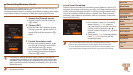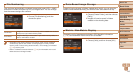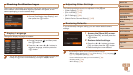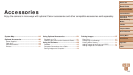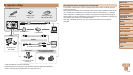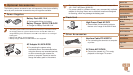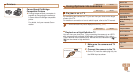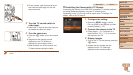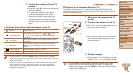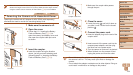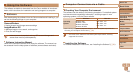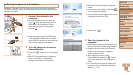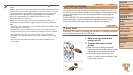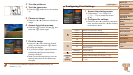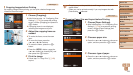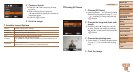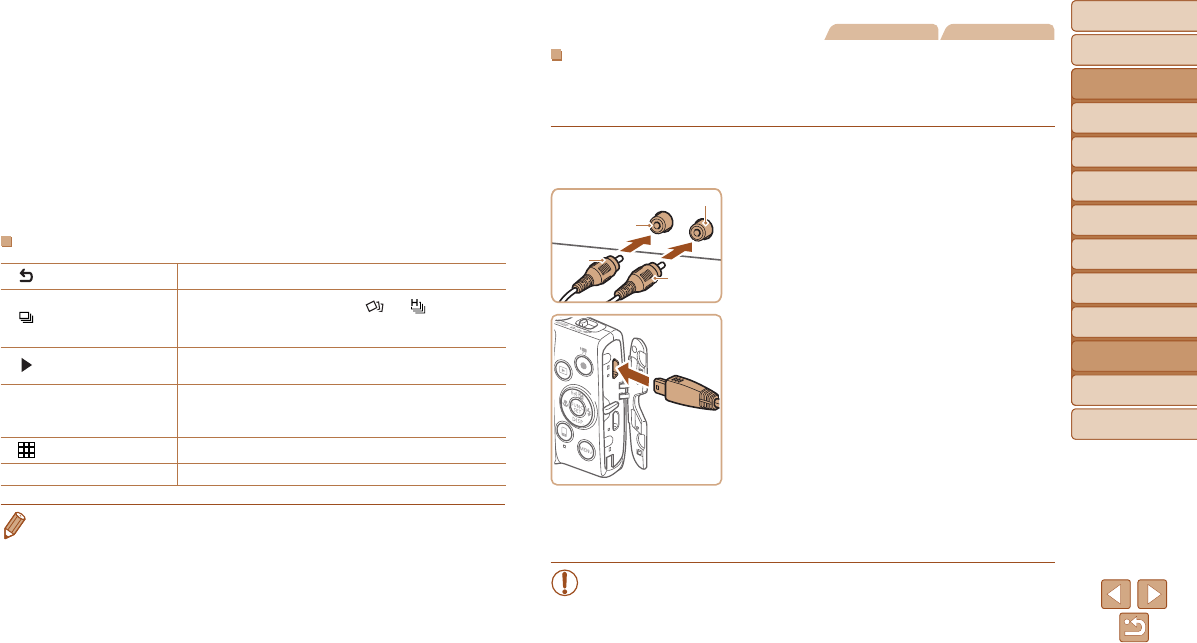
123
Before Use
Basic Guide
Advanced Guide
Camera Basics
Auto Mode / Hybrid
Auto Mode
Other Shooting
Modes
P Mode
Playback Mode
Wi-Fi Functions
Setting Menu
Accessories
Appendix
Index
Before Use
Basic Guide
Advanced Guide
Camera Basics
Auto Mode / Hybrid
Auto Mode
Other Shooting
Modes
P Mode
Playback Mode
Wi-Fi Functions
Setting Menu
Accessories
Appendix
Index
4 Control the camera with the TV
remote.
Press the <q><r> buttons on the remote
to browse images.
To display the camera control panel,
press the OK/Select button. Select
control panel options by pressing the
<q><r> buttons to choose an option,
and then pressing the OK/Select button
again.
Camera Control Panel Options Shown on the TV
Return Closes the menu.
Group Playback
Displays sets of images shot in [
] or [ ] mode
(=
44, 50). (Only displayed when a grouped image
is selected.)
Play Movie
Starts movie playback. (Only displayed when a movie
is selected.)
.
Slideshow
Starts slideshow playback. To switch images during
playback, press the <q><r> buttons on the remote
control.
Index Playback Displays multiple images in an index.
l
Change Display
Switches display modes (=
66).
• Pressing buttons, such as the <n> button, on the camera will switch
control to the camera itself, which will prevent remote control until you return to
single-image display.
• Moving the zoom lever on the camera will switch control to the camera itself,
which will prevent remote control until you return to single-image display.
• The camera may not always respond correctly even if the remote is for an
HDMI CEC-compatible TV.
Still Images Movies
PlaybackonaStandard-DenitionTV
Connecting the camera to a TV with the AV Cable AVC-DC400 (sold
separately) enables you to view your shots on the larger screen of the TV
as you control the camera.
1 Make sure the camera and TV
are off.
2 Connect the camera to the TV.
On the TV, insert the cable plugs fully into
the video inputs as shown.
On the camera, open the terminal cover
and insert the cable plug fully into the
camera terminal.
3 Display images.
Follow steps 3 – 4 in “Playback on a High-
Denition TV” (=
122) to display images.
•Correct display is not possible unless the camera video output
format (NTSC or PAL) matches the TV format. To change the
video output format, press the <n> button and choose [Video
System] on the [3] tab.
Black or white
Yellow
Yellow
Black