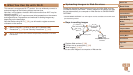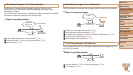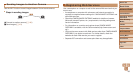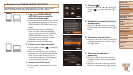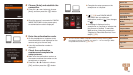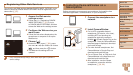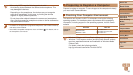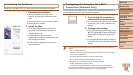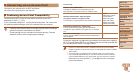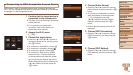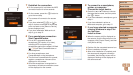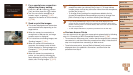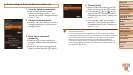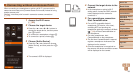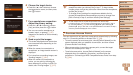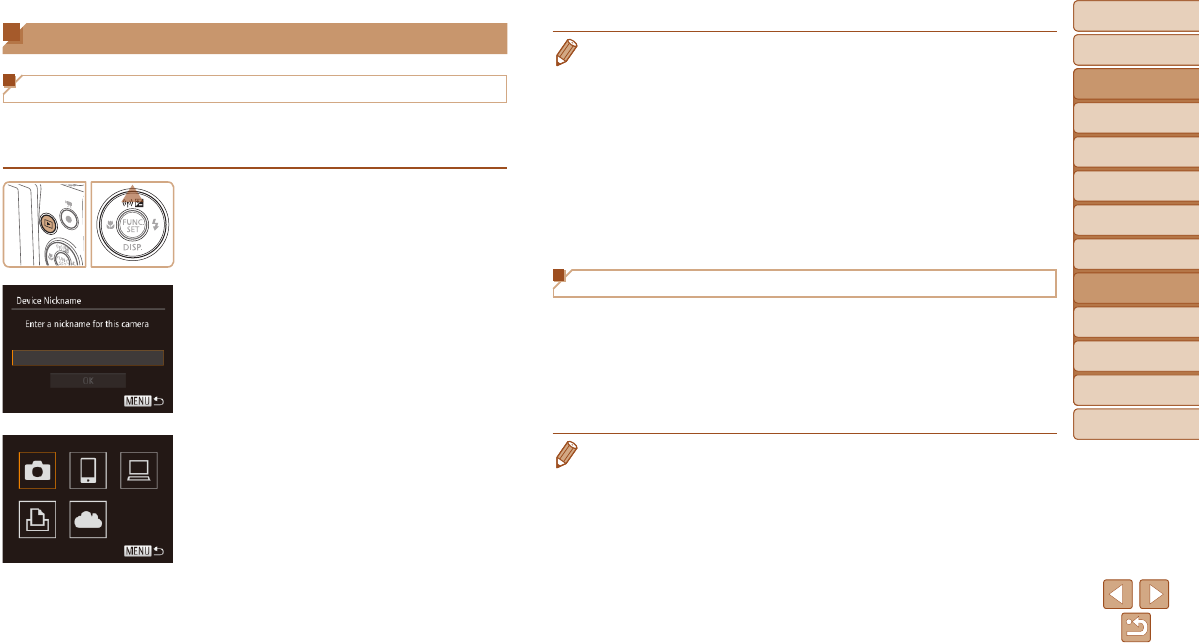
92
Before Use
Basic Guide
Advanced Guide
Camera Basics
Auto Mode / Hybrid
Auto Mode
Other Shooting
Modes
P Mode
Playback Mode
Wi-Fi Functions
Setting Menu
Accessories
Appendix
Index
Before Use
Basic Guide
Advanced Guide
Camera Basics
Auto Mode / Hybrid
Auto Mode
Other Shooting
Modes
P Mode
Playback Mode
Wi-Fi Functions
Setting Menu
Accessories
Appendix
Index
Accessing the Wi-Fi Menu
Initial Connection via Wi-Fi
To start with, register a camera nickname.
This nickname will be displayed on the screen of target devices when
connecting to other devices via Wi-Fi.
1 Access the Wi-Fi menu.
Press the <1> button to turn the camera
on.
Press the <o> button.
2 Enter a nickname.
Press the <m> button to access the
keyboard, and then enter a nickname
(=
23).
Up to 16 characters can be used.
Press the <o><p> buttons to choose
[OK], and then press the <m> button.
The Wi-Fi menu is displayed.
• When connecting wirelessly to any device other than a computer, a memory
card must be inserted in the camera. Additionally, the memory card must
contain images before you can access Web services or connect to a printer
wirelessly.
• To change the camera’s nickname, choose MENU (=
22) ► [3] tab ►
[Wi-Fi Settings] ► [Change Device Nickname].
• If the Wi-Fi menu is not displayed but only the information changes when
you press the <o> button, rst press the <p> button to switch from detailed
information display (=
66).
• A message will be displayed if the nickname you attempt to enter in step 2
begins with a symbol or space. Press the <m> button and enter a different
nickname.
After the Initial Wi-Fi Connection
• Once you have connected to devices via Wi-Fi, recent destinations will
be listed rst when you access the Wi-Fi menu by pressing the <o>
button. You can easily connect again by pressing the <o><p> buttons
to choose the device name and then pressing the <m> button.
• To add a new device, display the device selection screen by pressing the
<q><r> buttons, and then congure the setting.
• If you prefer not to display recent target devices, choose MENU (=
22) ►
[3] tab ► [Wi-Fi Settings] ► [Target History] ► [Off].