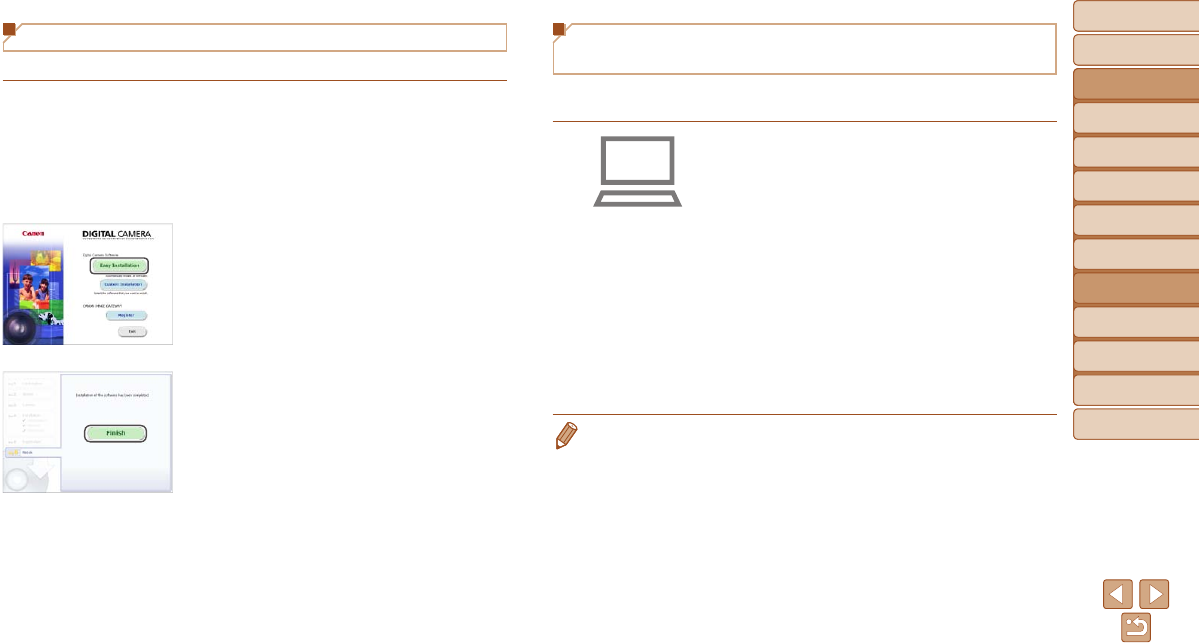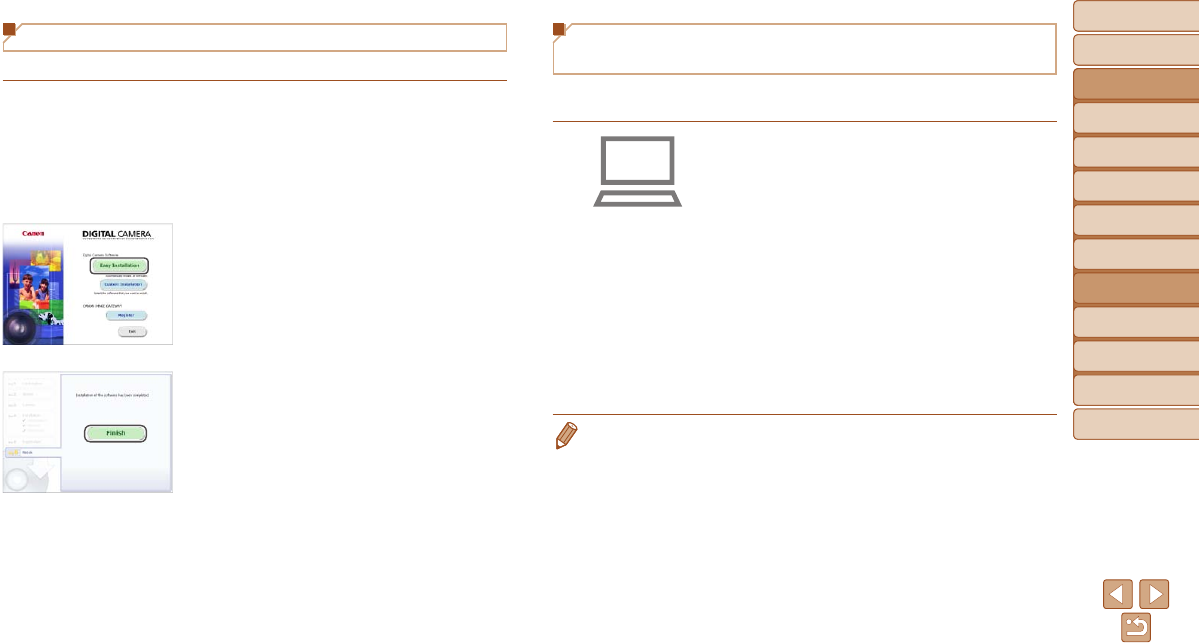
91
Before Use
Basic Guide
Advanced Guide
Camera Basics
Auto Mode / Hybrid
Auto Mode
Other Shooting
Modes
P Mode
Playback Mode
Wi-Fi Functions
Setting Menu
Accessories
Appendix
Index
Before Use
Basic Guide
Advanced Guide
Camera Basics
Auto Mode / Hybrid
Auto Mode
Other Shooting
Modes
P Mode
Playback Mode
Wi-Fi Functions
Setting Menu
Accessories
Appendix
Index
Installing the Software
Windows 7 and Mac OS X 10.8 are used here for the sake of illustration.
1 Download the software.
With a computer connected to the
Internet, access http://www.canon.com/
icpd/.
Access the site for your country or region.
Download the software.
2 Installtheles.
Click [Easy Installation] and follow the
on-screen instructions to complete the
installation process.
Installation may take some time,
depending on computer performance and
the Internet connection.
Click [Finish] or [Restart] on the screen
after installation.
Conguring the Computer for a Wi-Fi
Connection (Windows Only)
On a computer running Windows, congure the following settings before
connecting the camera to the computer wirelessly.
1 Conrmthatthecomputeris
connected to an access point.
For instructions on checking your network
connection, refer to the computer user
manual.
2 Congurethesetting.
Click in the following order: [Start] menu
►
[All Programs]
►
[Canon Utilities]
►
[CameraWindow]
►
[Wi-Fi connection
setup].
In the application that opens, follow the
on-screen instructions and congure the
setting.
• The following Windows settings are congured when you run the utility in
step 2.
- Turn on media streaming.
This will enable the camera to see (nd) the computer to access via Wi-Fi.
- Turn on network discovery.
This will enable the computer to see (nd) the camera.
- Turn on ICMP (Internet Control Message Protocol).
This allows you to check the network connection status.
- Enable Universal Plug & Play (UPnP).
This will enable network devices to detect each other automatically.
• Some security software may prevent you from completing the settings as
described here. Check the settings of your security software.