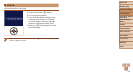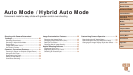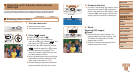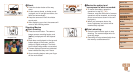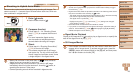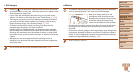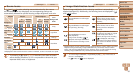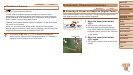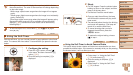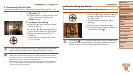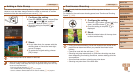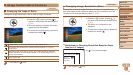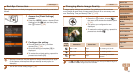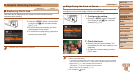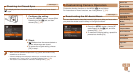31
Before Use
Basic Guide
Advanced Guide
Camera Basics
Auto Mode / Hybrid
Auto Mode
Other Shooting
Modes
P Mode
Playback Mode
Wi-Fi Functions
Setting Menu
Accessories
Appendix
Index
Before Use
Basic Guide
Advanced Guide
Camera Basics
Auto Mode / Hybrid
Auto Mode
Other Shooting
Modes
P Mode
Playback Mode
Wi-Fi Functions
Setting Menu
Accessories
Appendix
Index
Still Images Movies
On-Screen Frames
In [ ] mode, a variety of frames are displayed once the camera detects
subjects you are aiming the camera at.
• A white frame is displayed around the subject (or person’s face)
determined by the camera to be the main subject, and gray frames are
displayed around other detected faces. Frames follow moving subjects
within a certain range to keep them in focus.
However, if the camera detects subject movement, only the white frame
will remain on the screen.
• When you are pressing the shutter button halfway and the camera
detects subject movement, a blue frame is displayed, and the focus and
image brightness are constantly adjusted (Servo AF).
•Try shooting in [G] mode (=
51) if no frames are displayed, if
frames are not displayed around desired subjects, or if frames are
displayed on the background or similar areas.
Common, Convenient Features
Still Images Movies
Zooming In Closer on Subjects (Digital Zoom)
When distant subjects are too far away to enlarge using the optical zoom,
use digital zoom for up to about 48x enlargement.
1 Move the zoom lever toward
<i>.
Hold the lever until zooming stops.
Zooming stops at the largest possible
zoom factor (before the image becomes
noticeably grainy), which is then indicated
on the screen.
2 Move the zoom lever toward
<i> again.
The camera zooms in even closer on the
subject.
Zoom Factor