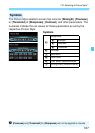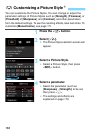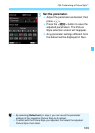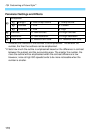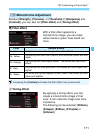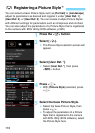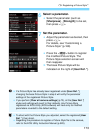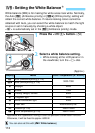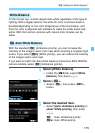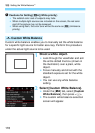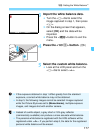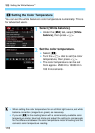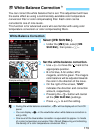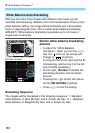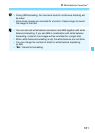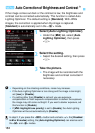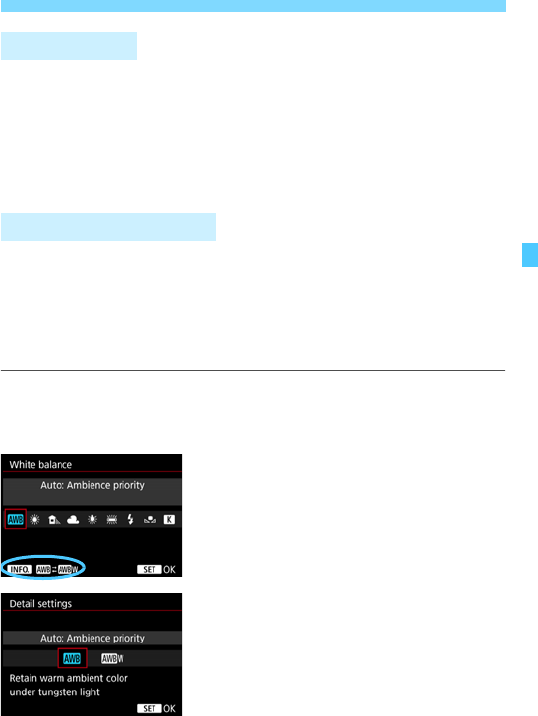
175
B: Setting the White BalanceN
To the human eye, a white object looks white regardless of the type of
lighting. With a digital camera, the white for color correction basis is
decided depending on the color temperature of the illumination, and
then the color is adjusted with software to make the white areas look
white. With this function, pictures with natural color shades can be
taken.
With the standard [Q] (Ambience priority), you can increase the
intensity of the image’s warm color cast when shooting a tungsten-light
scene. If you select [Q
w
] (White priority), you can reduce the intensity
of the image’s warm color cast.
If you want to match the Auto white balance of previous EOS DIGITAL
camera models, select [Q] (Ambience priority).
1
Select [White balance].
Under the [z2] tab, select [White
balance], then press <0>.
2
Select <Q>.
Select <Q>, then press <B>
button.
3
Select the desired item.
Select [Auto: Ambience priority] or
[Auto: White priority], then press
<0>.
Q : Auto: Ambience priority
Q
w
: Auto: White priority
White Balance
Q Auto White Balance