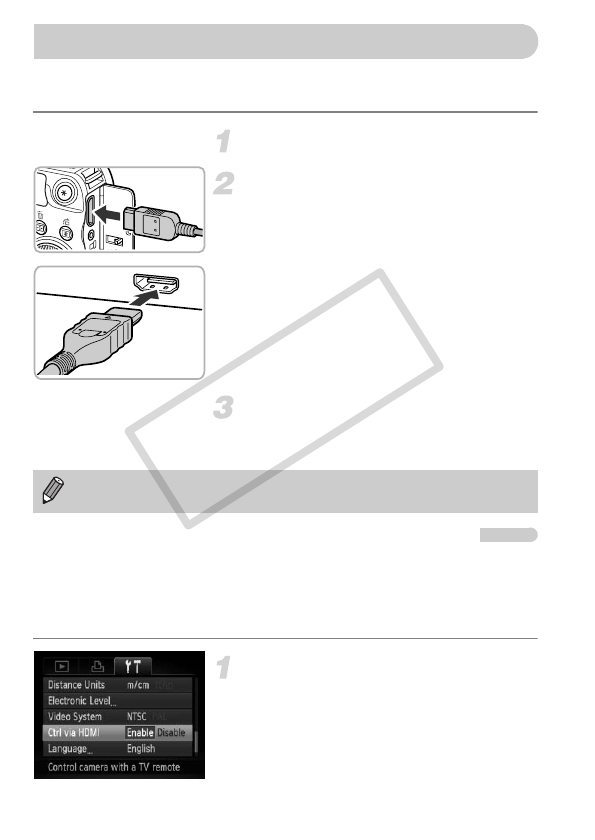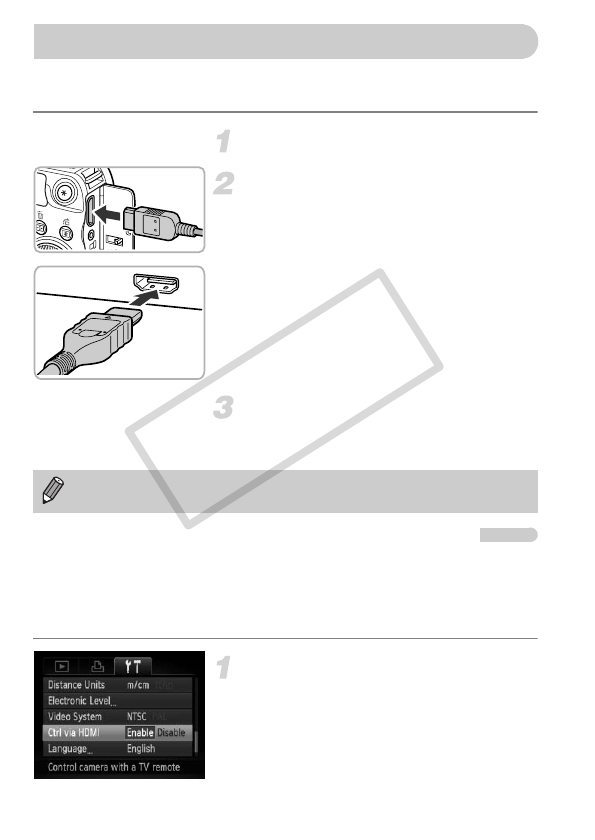
134
Use the separately sold HDMI Cable HTC-100 to connect the camera to a
high-definition TV for an enhanced viewing experience.
Turn off the camera and TV.
Connect the camera to the TV.
● Open the camera’s terminal cover and fully
insert the cable plug into the camera’s
terminal.
● Fully insert the cable plug into the TV’s
HDMI terminal.
Display images.
● Follow Steps 3 and 4 on p. 133 to display
the images.
Using a TV Remote to Control the Camera
When you connect the camera to an HDMI CEC compatible TV, you can use
the TV’s remote control to operate the camera and play back images or view
slideshows. You may need to make settings on some TVs. For details, refer
to the user guide supplied with the TV.
Choose [Ctrl via HDMI].
● Press the n button, then choose [Ctrl
via HDMI] in the 3 tab. Press the qr
buttons to choose [Enable].
Viewing Images on a High-Definition TV
Operation sounds will not play when connected to a high-definition TV.