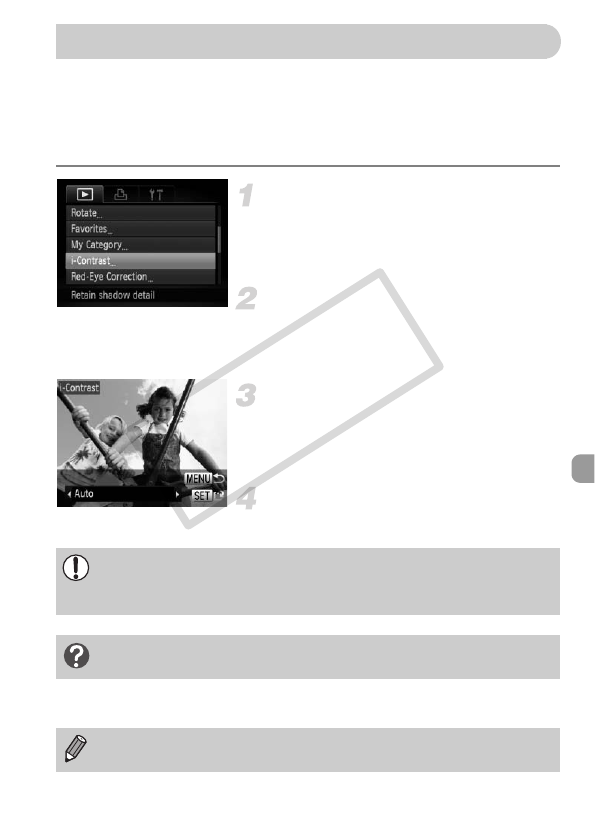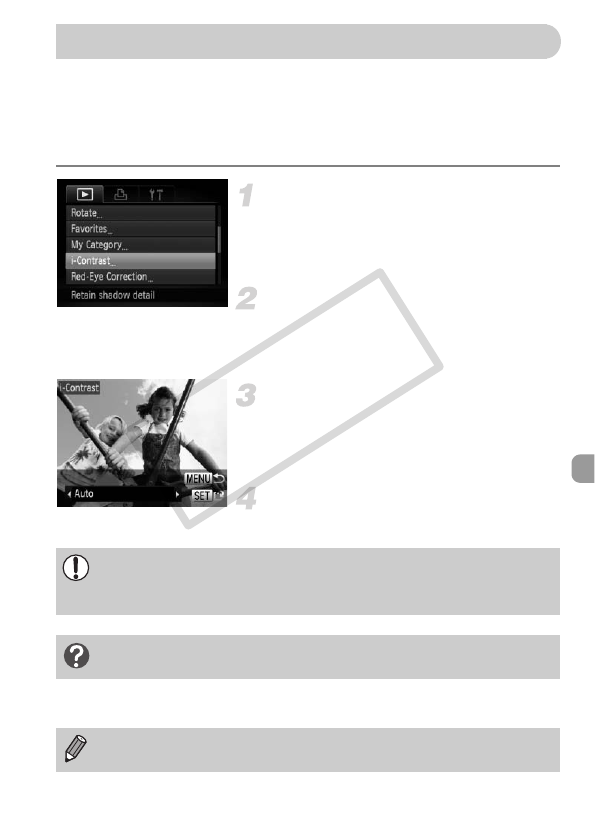
149
The camera can detect areas in an image, such as faces or backgrounds, that
are too dark and automatically adjust them to the optimum brightness. Also,
when the overall image is lacking in contrast, the camera will automatically
correct the image for a sharper impression. You can choose from four levels
of correction, and save the image as a new file.
Choose [i-Contrast].
● Press the n button to choose [i-
Contrast] in the 1 tab, then press the m
button.
Choose an image.
● Press the qr buttons or turn the Ê dial to
choose an image, then press the m
button.
Choose a menu item.
● Press the qr buttons or turn the Ê dial to
choose an option, then press the m
button.
Save as a new image and display.
● Follow Steps 4 and 5 on p. 146.
Correcting the Brightness (i-Contrast)
• Under some conditions, the image may appear coarse or not be
corrected properly.
• Repeatedly adjusting the same image may cause it to become coarse.
What if the image wasn’t corrected by the [Auto] option as
well as you would like?
Choose [Low], [Medium] or [High] and adjust the image.
RAW images cannot be corrected.