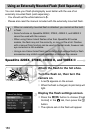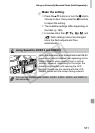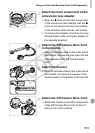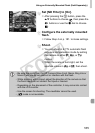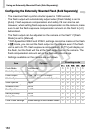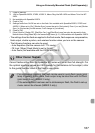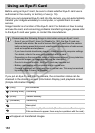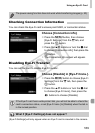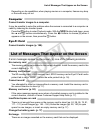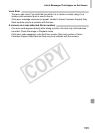188
Before using an Eye-Fi card, be sure to check whether Eye-Fi card use is
authorized in the country or territory of use (p. 16).
When you put a prepared Eye-Fi card into the camera, you can automatically
transfer your images wirelessly to a computer, or upload them to a web
service.
Image transfer is a function of the Eye-Fi card. For details on how to setup
and use the card, and concerning problems transferring images, please refer
to the Eye-Fi card user guide, or contact the manufacturer.
If you put an Eye-Fi card into the camera, the connection status can be
checked in the shooting screen (Information Display) and playback screen
(Simple Information Display).
will appear on transferred images.
Please keep the following things in mind when using an Eye-Fi card.
(Gray) Not connected
(Flashing white) Connecting
(White) Transfer standby
(Animated) Transferring
Interrupted
Error retrieving Eye-Fi card info (Turn the camera off and on again.
If this continues to appear, there may be a problem with the card.)
Using an Eye-Fi Card
• Even if you set [Eye-Fi trans.] to [Disable] (p. 189), the Eye-Fi card may
transmit radio waves. Be sure to remove the Eye-Fi card from the camera
before entering areas that prevent unauthorized transmission of radio waves,
such as hospitals and airplanes.
• If you have trouble transferring images, check the card or computer settings.
For details, refer to the user guide supplied with the card.
• Depending on the connection status of the wireless network, it may take time
to transfer images, or image transfer may be interrupted.
• Due to its transfer function, the Eye-Fi card may become hot.
• Battery consumption will be quicker than in normal use.
• Camera operations will be slower than in normal use. This may be resolved
by setting [Eye-Fi trans.] to [Disable].
COPY