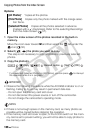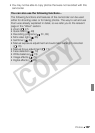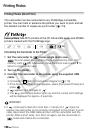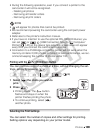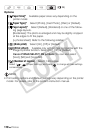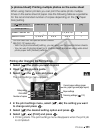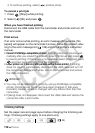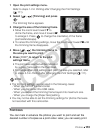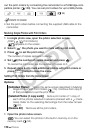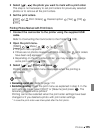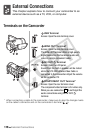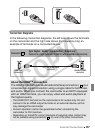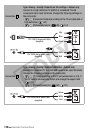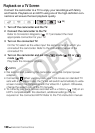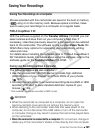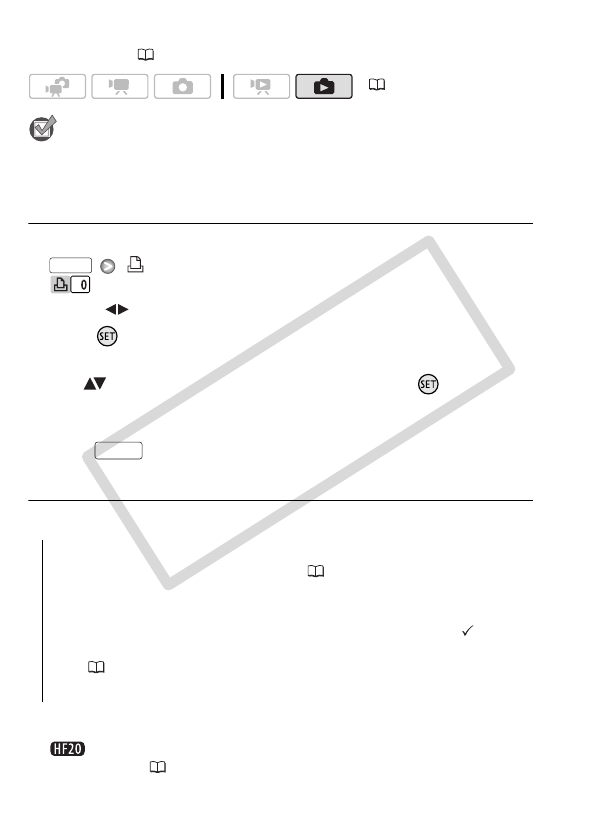
114 Photos
out the print orders by connecting the camcorder to a PictBridge-com-
patible printer ( 108). You can set print orders for up to 998 photos.
POINTS TO CHECK
• Set the print orders before connecting the supplied USB cable to the
camcorder.
Marking Single Photos with Print Orders
1 In single photo view, open the photo selection screen.
[ Print Orders]
appears on the screen.
2 Select ( ) the photo you want to mark with a print order.
3 Press to set the print order.
The number of copies appears in orange.
4 Set ( ) the number of copies desired and press .
To cancel the print order, set the number of copies to 0.
5 Repeat steps 2-4 to mark additional photos with print orders or
press twice to close the menu.
Setting Print Orders from the Index Screen
Options
1 Open the photo index screen.
You can select the photos in the built-in memory or on the
memory card ( 52).
( 34)
[Individual Photos] Opens the same screen described in Marking
Single Photos with Print Orders ( 114). Continue from step 3
of that procedure to set the print order.
[Selected Photos (1 copy each)] Sets a print order of 1 copy of
each of the photos selected in advance (marked with a check-
mark). Refer to Pre-selecting Recordings from the Index Screen
( 57).
[Remove All] Removes all the print orders.
FUNC.
FUNC.
C OPY