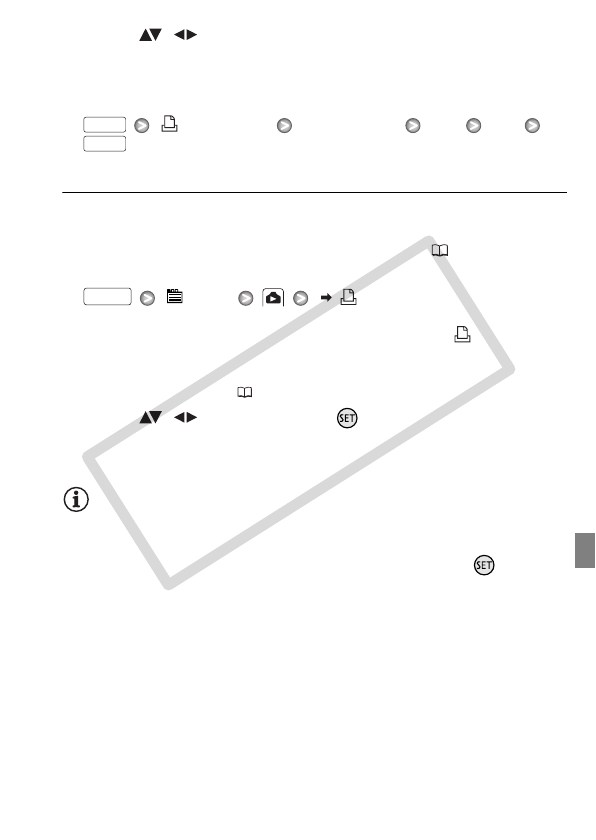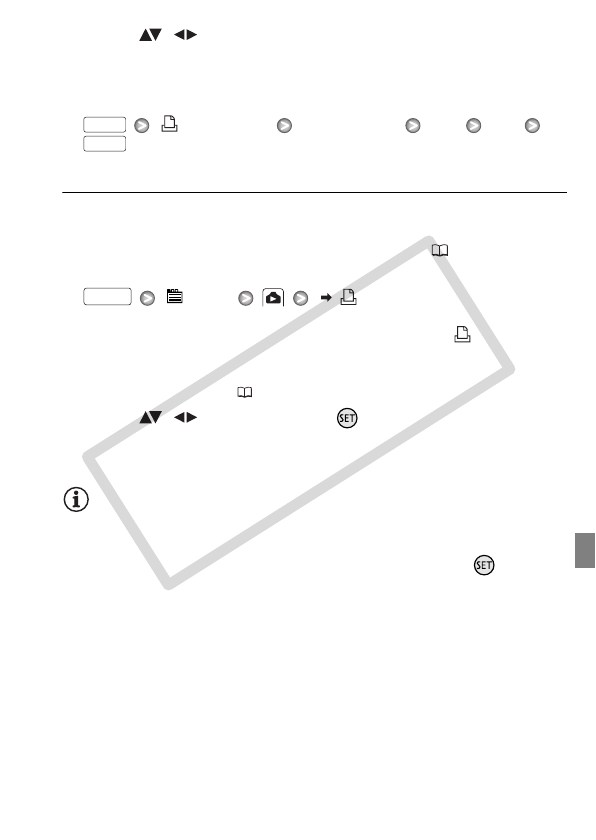
Photos 115
2 Select ( , ) the photo you want to mark with a print order.
This step is not necessary to set print orders for previously selected
photos or to remove all the print orders.
3 Set the print orders.
[ Print Orders] Desired option [Yes] [OK]
Printing Photos Marked with Print Orders
1 Connect the camcorder to the printer using the supplied USB
cable.
Refer to Connecting the Camcorder to the Printer ( 108).
2 Open the print menu.
[ Menu] [ Print]
• The print menu appears.
• If there are no photos marked with print orders, [No print orders
have been set] appears.
• Depending on the connected printer, you may be able to change
some print settings ( 109).
3 Select ( , ) [Print] and press .
Printing starts. The print menu disappears when the printing is
completed.
NOTES
• Canceling a print job: Refer to page 112.
• Restarting printing: Open the print menu as explained in step 2. In the
print settings menu, select [Print]* or [Resume] and press . The
remaining photos will be printed.
Printing cannot be restarted when the print order settings have been
changed or if you deleted a photo with print order settings.
* In case the print order was interrupted after the first photo.
FUNC.
FUNC.
FUNC.