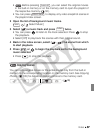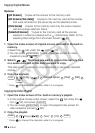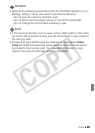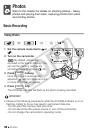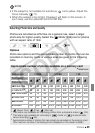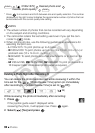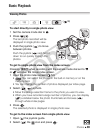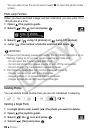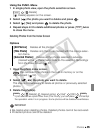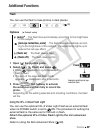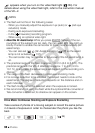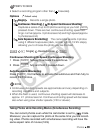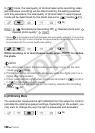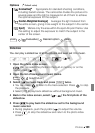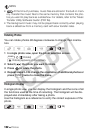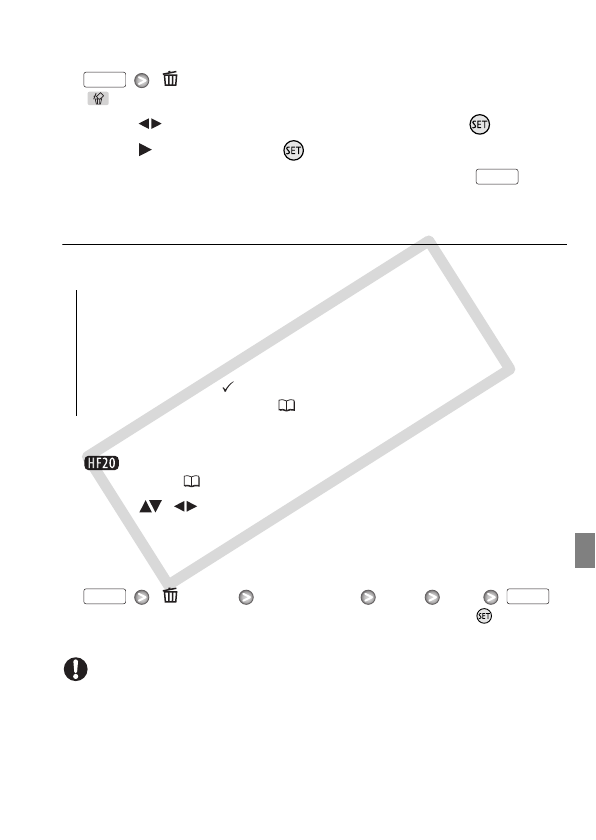
Photos 95
Using the FUNC. Menu
1 In single photo view, open the photo selection screen.
[ Delete]
[ Delete] appears on the screen.
2 Select ( ) the photo you want to delete and press .
3 Select ( ) [Yes] and press to delete the photo.
4 Repeat steps 2-3 to delete additional photos or press twice
to close the menu.
Deleting Photos from the Index Screen
Options
1 Open the photo index screen.
You can select the photos in the built-in memory or on the
memory card ( 52).
2 Select ( , ) the photo you want to delete.
This step is not necessary to delete all photos or previously selected
photos.
3 Delete the photo(s).
[ Delete]
Desired option [Yes]* [OK]
* If you selected an option other than [This Photo], you can press to interrupt
the operation while it is in progress. Some photos will be deleted nevertheless.
IMPORTANT
• Be careful when deleting photos. Deleted photos cannot be recovered.
• Protected photos cannot be deleted.
[All Photos] Deletes all the photos.
[This Photo] Deletes only the photo marked with the orange selec-
tion frame.
[Selected Photos] Deletes all the photos selected in advance
(marked with a checkmark). Refer to Pre-selecting Recordings
from the Index Screen ( 57).
FUNC.
FUNC.
FUNC. FUNC.
C OPY