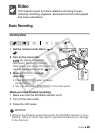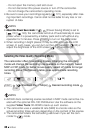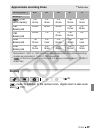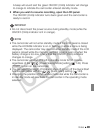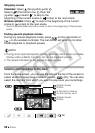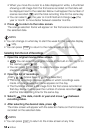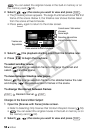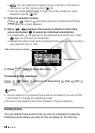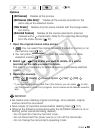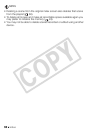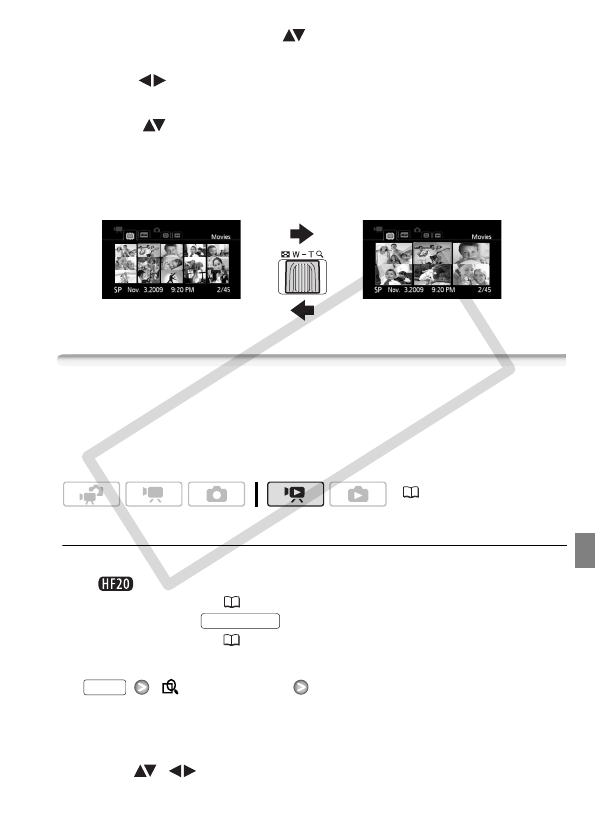
Video 53
1 In the index screen, move ( ) the orange selection frame to the
tabs on the top of the screen.
2 Select ( ) the tab corresponding to the recordings you want to
play back.
3 Return ( ) to the index screen to select a scene or photo.
By default, the index screen will show up to 6 items (scenes or photos).
Move the zoom lever toward W to show up to 15 items per screen.
Move it toward T to return to the default index screen display.
Searching for Scenes
From the original movies index screen, you can search for recordings
you made on a particular date (for example, to find all the movies you
shot during a special event). You can also search for scenes in which
people’s faces were detected.
Selecting from the Calendar Screen
1 Open the original movies index screen.
• You can select the original movies in the built-in memory or on
the memory card ( 52).
• You can press to open the index screen for video
snapshot scenes ( 66).
2 Open the calendar screen.
[ Scene Search] [Calendar Screen]
• The calendar screen appears.
• Dates that contain scenes (that is, movies were recorded on that
date) appear in white. Dates without recordings appear in black.
3 Move ( , ) the cursor to the desired date.
T 6 scenes/photos
W 15 scenes/photos
(34)
VIDEO SNAP
FUNC.
C OPY