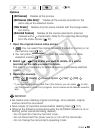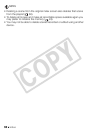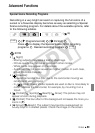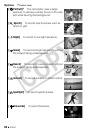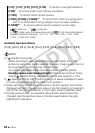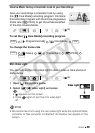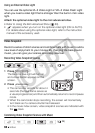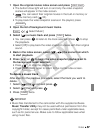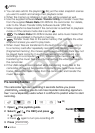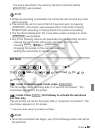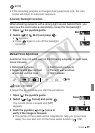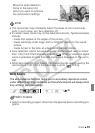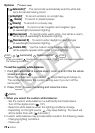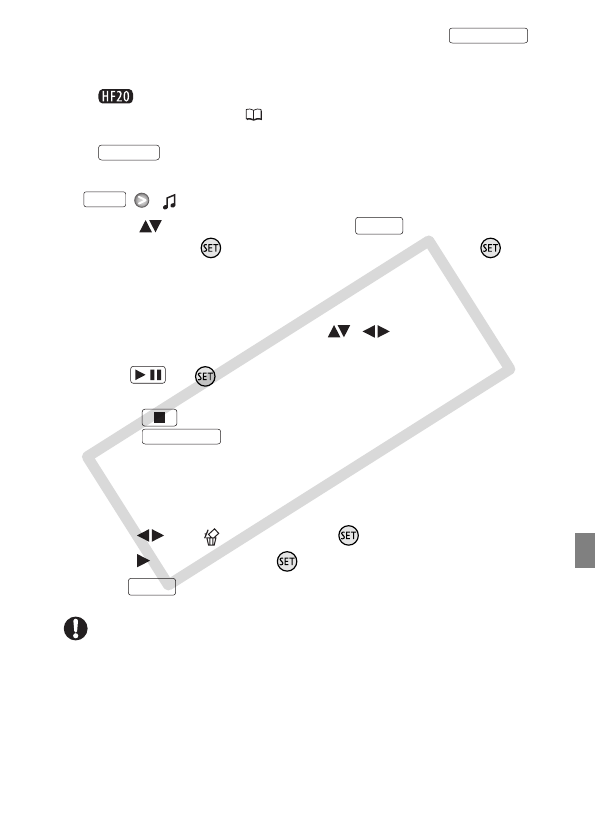
Video 67
1 Open the original movies index screen and press .
• The button’s blue light will turn on and only the video snapshot
scenes will appear in the index screen.
• You can select their original movies in the built-in memory or
on the memory card ( 52).
• To play back the video snapshot scenes in the playlist, press
.
2 Open the list of background music tracks.
[ Select Music]
3 Select ( ) a music track and press twice.
• You can press to listen to the track selected. Press to stop
the playback.
• Select [Off] to play back the video snapshot scenes with their original
sound.
4 Back in the index screen, select ( , ) the scene from which
to start playback.
5 Press or to begin the video snapshot playback set to
the background music selected.
• Press to stop the playback.
• Press again to return to the normal index screen.
To delete a music track
After step 2 in the previous procedure, select the track you want to
delete.
1 Select ( ) the icon and press .
2 Select ( ) [Yes] and press .
3Press twice.
IMPORTANT
• Music files transferred to the camcorder with the supplied software
Music Transfer Utility may not be used without permission from the
copyright holder, except for cases permitted under applicable laws,
such as for personal use. Make sure to follow applicable laws when
using music files.
VIDEO SNAP
PLAYLIST
FUNC.
FUNC.
/
VIDEO SNAP
FUNC.
C OPY