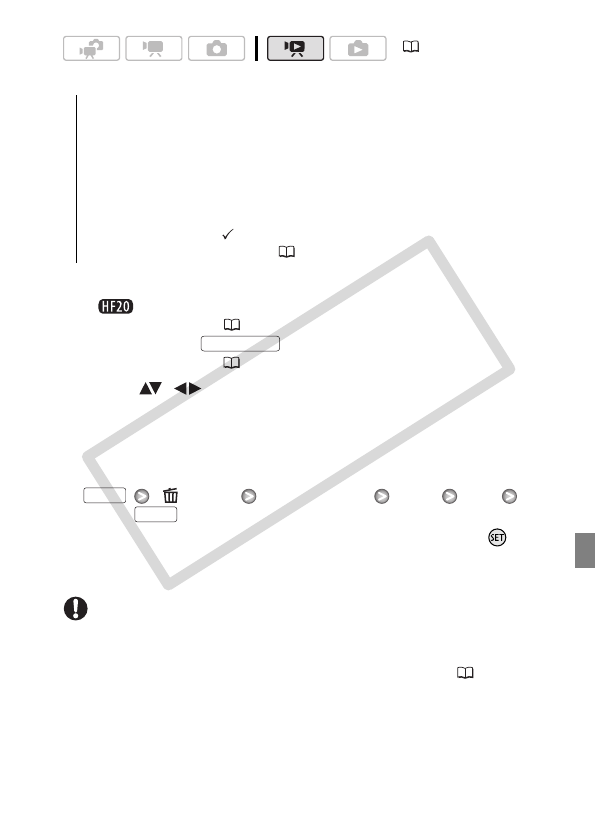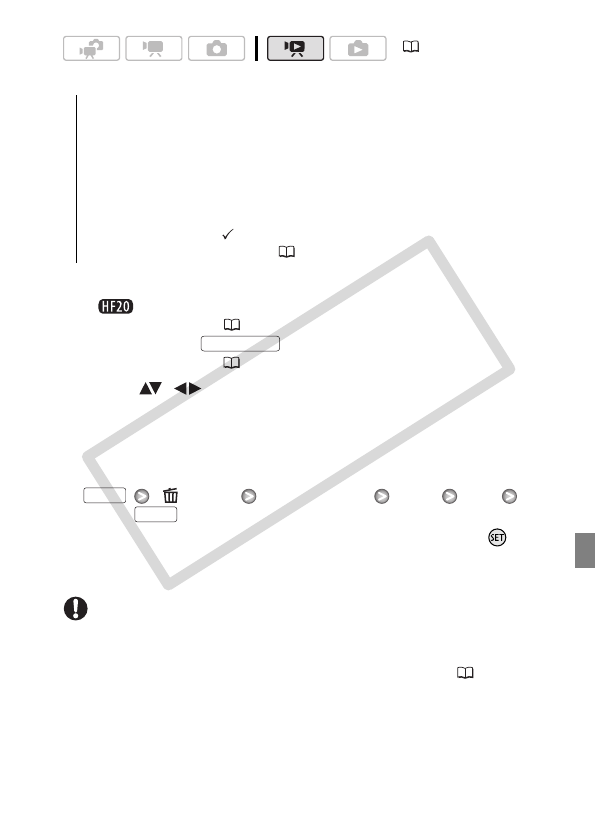
Video 59
Options
1 Open the original movies index screen.
• You can select the original movies in the built-in memory or on
the memory card ( 52).
• You can press to open the index screen for video
snapshot scenes ( 66).
2 Select ( , ) the scene you want to delete, or a scene
recorded on the date you want to delete.
This step is not necessary to delete all scenes or previously selected
scenes.
3 Delete the scene(s).
[ Delete] Desired option [Yes]* [OK]
* If you selected any option other than [This Scene], you can press to inter-
rupt the operation while it is in progress. Some scenes will be deleted neverthe-
less.
IMPORTANT
• Be careful when deleting original recordings. Once deleted, original
scenes cannot be recovered.
• Save copies of important scenes before deleting them ( 121).
• Observe the following precautions while the ACCESS indicator is on or
flashing (while scenes are being deleted).
- Do not open the memory card slot cover.
- Do not disconnect the power source or turn off the camcorder.
- Do not change the camcorder’s operating mode.
(34)
[All Scenes] Deletes all the scenes.
[All Scenes (this date)] Deletes all the scenes recorded on the
same day as the selected scene.
[This Scene] Deletes only the scene marked with the orange selec-
tion frame.
[Selected Scenes] Deletes all the scenes selected in advance
(marked with a checkmark). Refer to Pre-selecting Recordings
from the Index Screen ( 57).
VIDEO SNAP
FUNC.
FUNC.