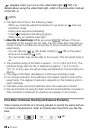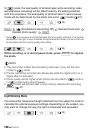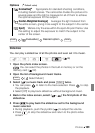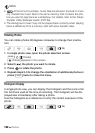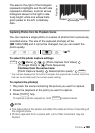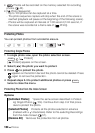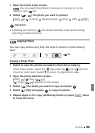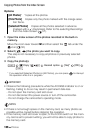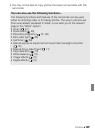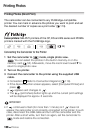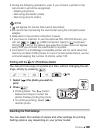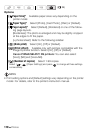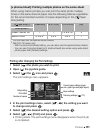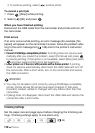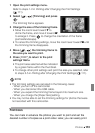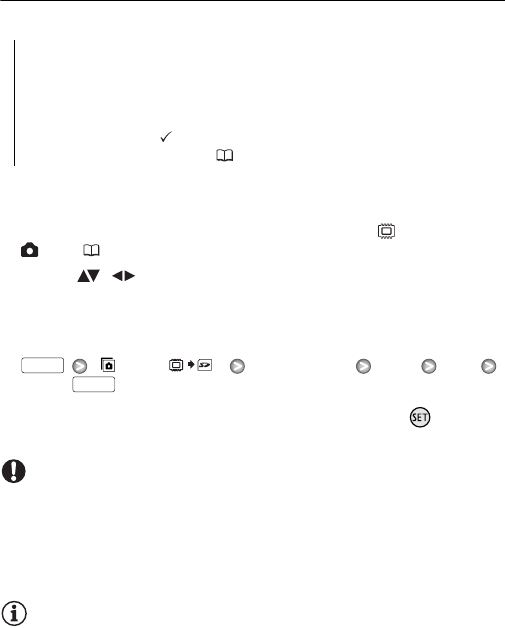
106 Photos
Copying Photos from the Index Screen
Options
1 Open the index screen of the photos recorded in the built-in
memory.
Move the zoom lever toward W and then select the tab under the
icon ( 52).
2 Select ( , ) the photo you want to copy.
This step is not necessary to copy all photos or previously selected
photos.
3 Copy the photo(s).
[ Copy ( )]
Desired option [Yes]* [OK]
* If you selected [Selected Photos] or [All Photos], you can press to interrupt
the operation while it is in progress.
IMPORTANT
• Observe the following precautions while the ACCESS indicator is on or
flashing. Failing to do so may result in permanent data loss.
- Do not open the memory card slot cover.
- Do not disconnect the power source or turn off the camcorder.
- Do not change the camcorder’s operating mode.
NOTES
• If there is not enough space on the memory card, as many photos as
possible will be copied before stopping the operation.
• If the memory card slot cover is open, or the LOCK switch on the mem-
ory card is set to prevent writing, you will not be able to copy photos to
the memory card.
[All Photos] Copies all the photos.
[This Photo] Copies only the photo marked with the orange selec-
tion frame.
[Selected Photos] Copies all the photos selected in advance
(marked with a checkmark). Refer to Pre-selecting Recordings
from the Index Screen (57).
FUNC.
FUNC.