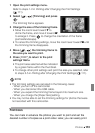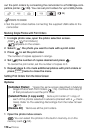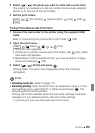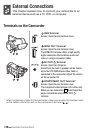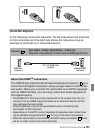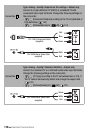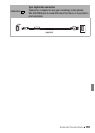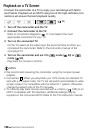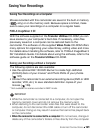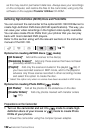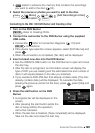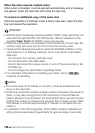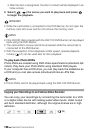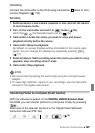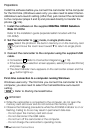External Connections 121
Saving Your Recordings
Saving Your Recordings on a Computer
Movies recorded with this camcorder are saved in the built-in memory
( only) or on the memory card. Because space is limited, make
sure to save your recordings on a computer on a regular basis.
PIXELA ImageMixer 3 SE
With the software supplied on the Transfer Utilities CD-ROM you can
save scenes to your computer's hard disk. If necessary, video files
previously saved on a computer can be restored back to the
camcorder. The software on the supplied Video Tools CD-ROM offers
many options for organizing your video library, editing video and more.
For details about installing the software, refer to ‘PIXELA ImageMixer 3
SE’ Installation Guide. For details about using the software, refer to the
software guide on the Transfer Utilities CD-ROM.
Saving your Recordings without a Computer
The following options are also available:
• Use the optional DW-100 DVD Burner to create high-definition
(AVCHD) discs of your movies* and Photo DVDs of your photos
(122).
• Connect the camcorder to an external recording device (DVD or HDD
recorder, VCR, etc.) to save standard-definition copies of your
movies ( 126).
* Not available for scenes recorded in MXP mode.
IMPORTANT
• While the camcorder is connected to a computer, do not open the
memory card slot cover and do not remove the memory card.
• When restoring to the camcorder video files that were saved to the
computer, do not disconnect the USB cable or turn off the camcorder
or computer. Doing so may result in scenes that cannot be played back
on the camcorder.
• When the camcorder is connected to a computer: Do not access, change or
delete any of the camcorder’s folders or files directly from the computer