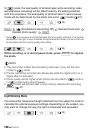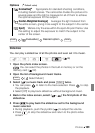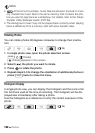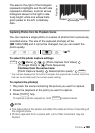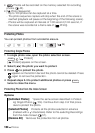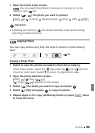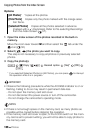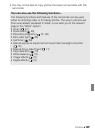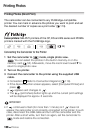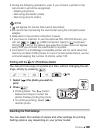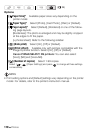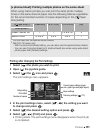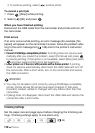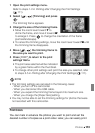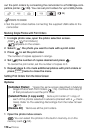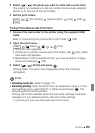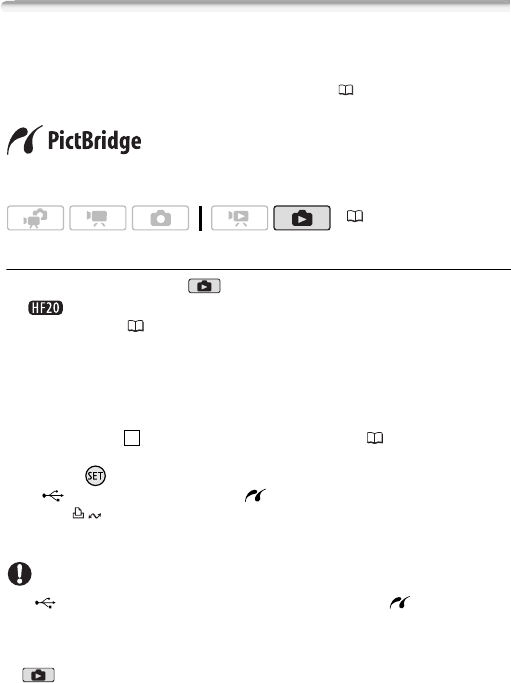
108 Photos
Printing Photos
Printing Photos (Direct Print)
The camcorder can be connected to any PictBridge-compatible
printer. You can mark in advance the photos you want to print and set
the desired number of copies as a print order ( 113).
Canon printers: SELPHY printers of the CP, DS and ES series and PIXMA
printers marked with the PictBridge logo.
Connecting the Camcorder to the Printer
1 Set the camcorder to mode, single photo view.
You can select the photos in the built-in memory or on the
memory card ( 52). Afterwards, move the zoom lever toward T to
return to single photo view.
2 Turn on the printer.
3 Connect the camcorder to the printer using the supplied USB
cable.
•Connection . Refer to Connection Diagrams ( 119).
• If the device selection screen appears, select [Computer/Printer] and
press .
• appears and changes to .
• The (print/share) button lights up and the current print settings
will be displayed for approx. 6 seconds.
IMPORTANT
• If continues to flash (for more than 1 minute) or if does not
appear, the camcorder is not correctly connected to the printer. In such
case, disconnect the USB cable and turn off the camcorder and the
printer. After a short while, turn them on again, set the camcorder to
mode and restore the connection.
( 34)
4