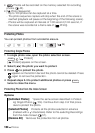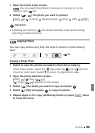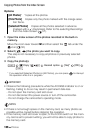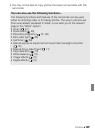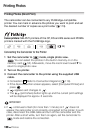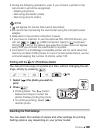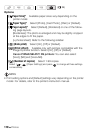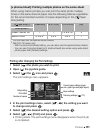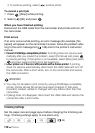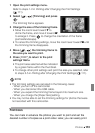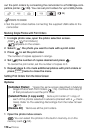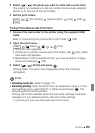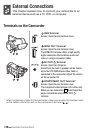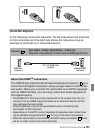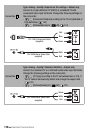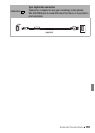112 Photos
• To continue printing, select ( ) another photo.
To cancel a print job
1 Press ([Stop]) while printing.
2 Select ( ) [OK] and press .
When you have finished printing
Disconnect the USB cable from the camcorder and printer and turn off
the camcorder.
Print errors
If an error occurs while printing, an error message (for example, [No
paper]) will appear on the camcorder’s screen. Solve the problem refer-
ring to the error message list ( 159) and to the printer's instruction
manual.
• Canon's PictBridge-compatible printers: If printing does not resume auto-
matically after you solved the problem, select [Continue] and press
to resume printing. If that option is not available, select [Stop] and press
and then restart printing from the beginning.
• Other printers or if the error still persists with a Canon printer: If printing
does not resume automatically, disconnect the USB cable and turn off
the camcorder. After a short while, turn on the camcorder and restore
the USB connection.
IMPORTANT
• You may not be able to print correctly, using a PictBridge-compatible
printer, photos whose file names have been changed or that were
recorded, created, edited or changed with any device other than this
camcorder.
• If [Busy] does not disappear, disconnect the USB cable and restore the
connection after a short while.
Trimming Settings
Set the paper size and page layout before changing the trimming set-
tings. Trimming settings apply to one photo only.
( 34)