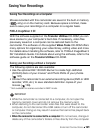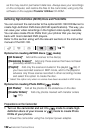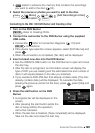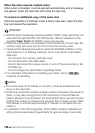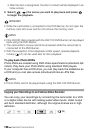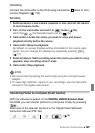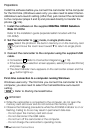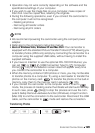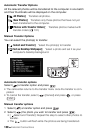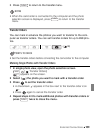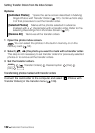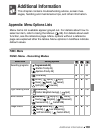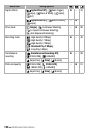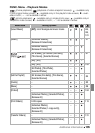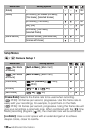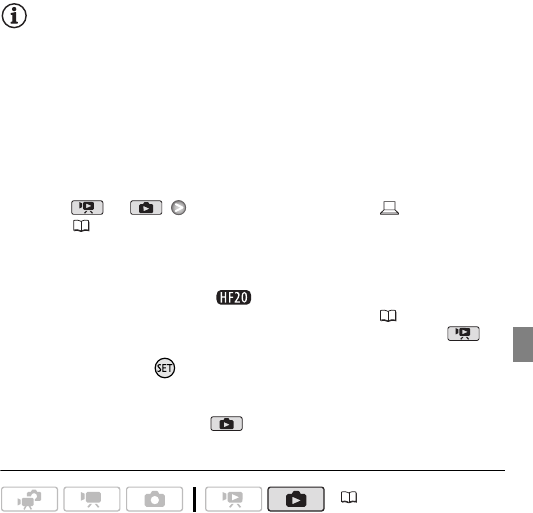
External Connections 129
• Operation may not work correctly depending on the software and the
specifications/settings of your computer.
• If you wish to use the image files on your computer, make copies of
them first. Use the copied files, retaining the originals.
• During the following operations, even if you connect the camcorder to
the computer it will not be recognized.
- Deleting all photos
- Removing all transfer orders
- Removing all print orders
NOTES
• We recommend powering the camcorder using the compact power
adapter.
• Refer also to the computer’s instruction manual.
• Users of Windows Vista, Windows XP and Mac OS X: Your camcorder is
equipped with the standard Picture Transfer Protocol (PTP) allowing you
to transfer photos (JPEG only) simply by connecting the camcorder to a
computer using the supplied USB cable, without having to install the
supplied software.
• If you have no intention to use the optional DW-100 DVD Burner, you
can set or [USB Connection Type] to [ Computer/
Printer] ( 140) so the selection screen does not appear every time
you connect the camcorder to a computer.
• When the memory contains 2,500 photos or more, you may not be able
to transfer photos to a computer. Try using a card reader to transfer the
photos on the memory card. To transfer the photos in the built-in
memory, copy them to the memory card in advance ( 105).
• If you connect the camcorder to the computer while it is set to
mode, the process of creating scene thumbnails will start automatically.
In such case, press ([Skip]) to stop the process and use the com-
puter’s Safely Remove Hardware function (Windows) or Eject function
(Mac OS) to end the connection to the camcorder. Disconnect the USB
cable, set the camcorder to mode and restore the connection.
Transferring Photos
(34)