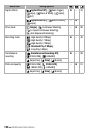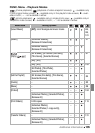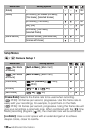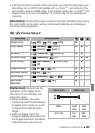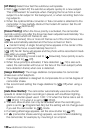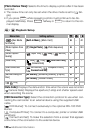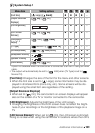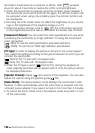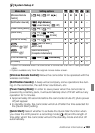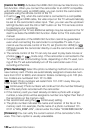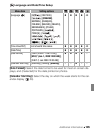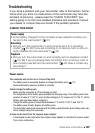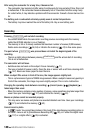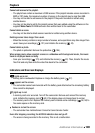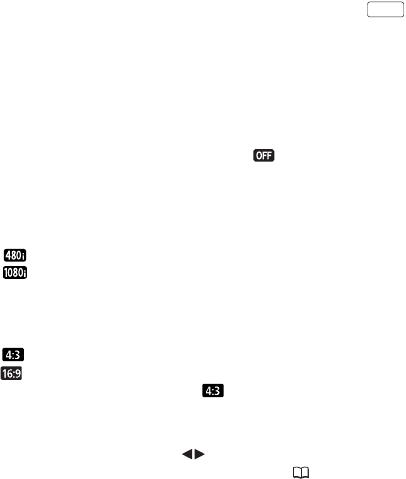
142 Additional Information
illumination could become a nuisance to others. Hold pressed
down for about 2 seconds to restore the LCD’s normal brightness.
• When the camcorder is powered using the compact power adapter, if
the camcorder is turned off and then on again, the dimmer function will
be canceled; when using only a battery pack, the dimmer function will
be maintained.
• Dimming the LCD screen does not affect the brightness of your record-
ings or the brightness of the playback image on a TV.
• When the screen dimmer is set to [ Off], the LCD screen will return
to the brightness level that was in use before the screen was dimmed.
[Component Output]: You can select the video specifications to use when
connecting the camcorder to a high-definition TV using the component
video connection.
[ 480i]: To use the 480i specification (standard definition).
[ 1080i]: To use the full 1080i high definition specification.
[TV Type]: In order to display the picture in full and in the correct aspect
ratio, select the setting according to the type of television to which you will
connect the camcorder.
[ Normal TV]: TV sets with 4:3 aspect ratio.
[ Wide TV]: TV sets with 16:9 aspect ratio.
• When the TV type is set to [ Normal TV], during the playback of
video originally recorded with an aspect ratio of 16:9, the picture will not
be displayed fullscreen.
[Speaker Volume]: Adjust ( ) the volume of the playback. You can also
adjust the volume using the joystick guide ( 50).
[Demo Mode]: The demonstration mode displays the camcorder's main
features. It starts automatically when the camcorder is powered with the
compact power adapter if you leave it turned on for more than 5 minutes.
• To cancel the demo mode once it has started, press any button or turn
off the camcorder.
DISP.