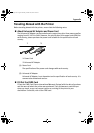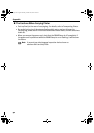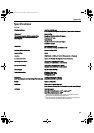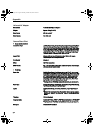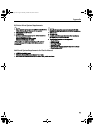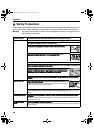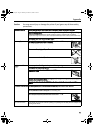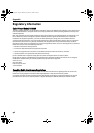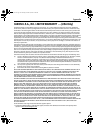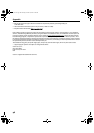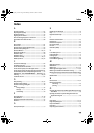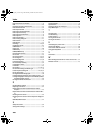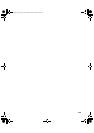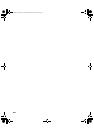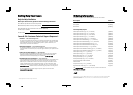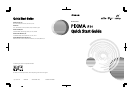Index
100
Paper Thickness Lever Position .....................................9
PDA ............................................................................ 16
Performing Infrared Communication ...........................21
Photo Noise Reduction ...............................................34
Photo Optimizer PRO ..................................................32
Photo Paper Plus Double Sided .....................................9
Photo Paper Plus Glossy ............................................... 9
Photo Paper Plus Semi-Gloss ........................................ 9
Photo Paper Pro ...........................................................9
Photo Print Settings ...................................................17
Photo Printing dialog box ...........................................17
Photo Stickers .............................................................. 9
PhotoRecord ..............................................................37
PictBridge .............................................................25, 92
Portable Kit LK-51B .................................................... 87
POWER button ..............................................................2
Power Cord ................................................................89
POWER lamp ................................................................2
POWER/ERROR lamp ..................................................76
Preview before printing .............................................. 11
Print Center ................................................................ 43
Print Check Pattern ................................................43, 44
Print dialog box .....................................................10, 13
Print Head Alignment ............................................57, 59
Print Head Cleaning ....................................................47
Print Head Deep Cleaning ...........................................52
Print Media to Avoid .....................................................4
Print Mode .................................................................13
Print Quality ....................................................11, 30, 72
Printer Driver Settings for Media Type ...........................9
Printer Properties dialog box ...........................10, 29, 42
Printer Setup Utility ....................................................43
Printing Borderless Photographs ................................ 38
Printing Photographs Directly from a Digital Camera ... 23
Printing Photographs Directly from Canon Bubble Jet Direct
Compatible Digital Cameras ....................................84
Printing the Nozzle Check Pattern ...............................42
R
Recalling Driver Settings ............................................ 35
Replacing an Ink Tank ................................................. 61
Requirements for Infrared Communication with the
Computer ............................................................... 15
Requirements for Infrared Communication with the PDA ..
16
Resetting the Ink Counter ...........................................64
Resetting the Ink Counter in Printer Properties dialog box
65
RESUME/CANCEL button ............................................. 12
S
Safety Precautions .....................................................94
Saving Driver Settings ................................................35
Speciality Media ...........................................................9
Specifications .............................................................91
Specify the paper size and layout ................................17
Super White Paper ........................................................9
T
Transparencies .............................................................9
Troubleshooting .........................................................69
T-Shirt Transfers ...........................................................9
Turning off the Printer ...................................................3
Turning on the Printer ...................................................2
U
Uninstalling the printer driver .....................................78
Universal AC Adapter ..................................................89
User’s Guide Table of Contents ....................................86
Using Speciality Media .................................................8
V
Vivid Photo .................................................................33
W
When Printing Becomes Faint or Colors are Incorrect ....41
Wireless Link icon .......................................................15
A208_QSG_USIX.fm Page 100 Monday, October 25, 2004 2:50 PM