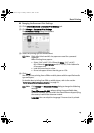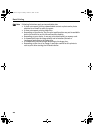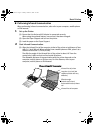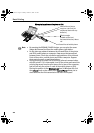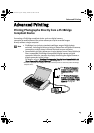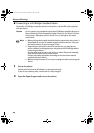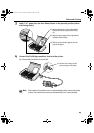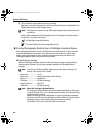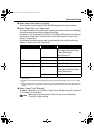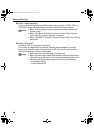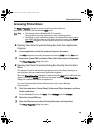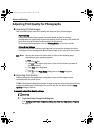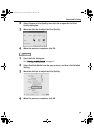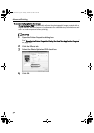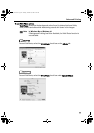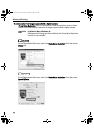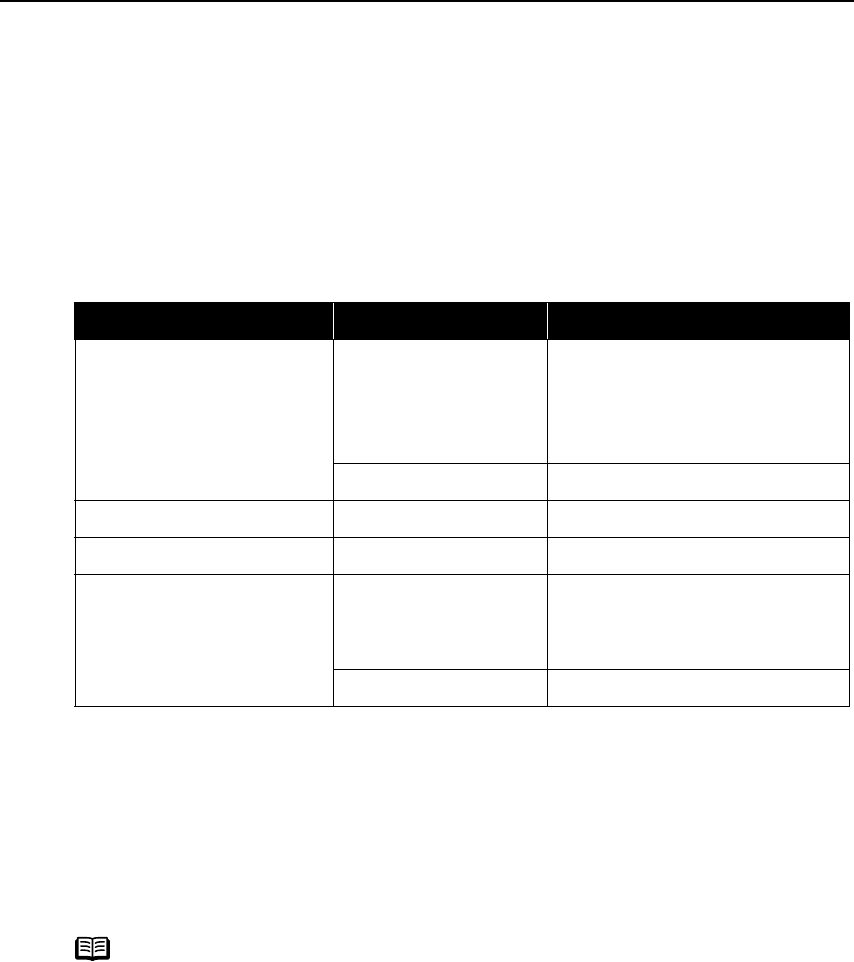
Advanced Printing
27
About Image Data Format for Printing
This printer can handle only Exif/JPEG and PNG image data to produce photos.
About “Paper Size” and “Paper Type”
To change the paper size or paper type, operate your device to select the PictBridge
print setup mode and confirm or change the settings.
By default, 4"×6" is selected in “Paper Size” and “Photo”(Photo Paper Plus Glossy)
is selected in “Paper Type” for this printer. To use Photo Paper Pro, select “Fast
Photo” in “Paper type”.
The following sizes and types of paper can be loaded in the printer by selecting
options in “Paper Size” and “Paper Type”.
*1 This size can be selected only for Canon PictBridge compatible cameras (Note that it cannot be selected for
some models).
*2 This paper is exclusively used to print photo stickers. When printing on sticker paper, select “4"x6"” in “Paper
Size.”
*3 When you selected “8.5"x 11"(Letter)” in “Paper Size”, you can select “Plain Paper” in “Paper Type”. When you
selected “Plain Paper” in “Paper Type”, bordered printing will be performed even if you select “Borderless” in
“Layout”.
About “Layout” and “Trimming”
By default, “Borderless” is selected in “Layout” and “Off (No trimming)” is selected
in “Trimming” for this printer.
“Paper Size” setting “Paper Type” setting Paper loaded in printer
4"×6" (Default) Photo (Default) Photo Paper Plus Glossy
Photo Paper Plus Semi-Gloss
Glossy Photo Paper
Photo Stickers*2
Fast Photo Photo Paper Pro
5"×7" *1 Photo Photo Paper Plus Glossy
Credit Card Photo Glossy Photo Paper
8.5"×11" (Letter)*3 Photo Photo Paper Plus Glossy
Photo Paper Plus Semi-Gloss
Glossy Photo Paper
Fast Photo Photo Paper Pro
Note
When you using Photo Stickers (PS-101), do not set “Borderless
Printing” in Layout setting.
QSG_Advan.fm Page 27 Monday, October 25, 2004 2:43 PM